- In , specify Operations: Level from leaf system to 1 for the Display of Columns in Workload Balancing option.
- Open your session content that must comprise a system with operations whose child operations have configuration filters applied.
- Select the Sequence system.
This system contains an operation Op10 that contains operations WI_1 and WI_2 whose child operations have configuration filters applied. In this example, the configuration filters are called "Opt A" and "Opt B":
- Operations Act 2, P2, Act 4, Act 5, P4, and Tool 2 configured with Opt A.
- Operations Act 3, P3, P5, Act 6, and Act 7 are configured with Opt B.
- Operations Act 1, Tool 1, and P1 are not configured.
- From the Authoring section of the action bar, click Workload Balancing
 .
.The
Workload Balancing panel appears.
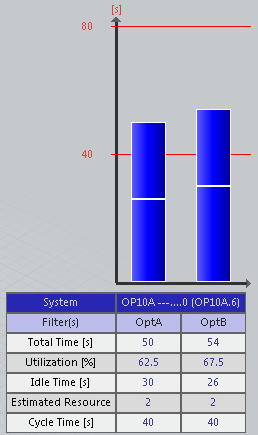
There are two dedicated configuration filter columns for the operation Op10.
The total time for operations WI_1 and WI_2 is calculated for each configuration. The calculation takes into account the child operations whose effectivity matches the column configuration filter.
Note:
Drag and drop of operations and the Multi-cycle contextual command is not available in workload balancing while configurations are applied.