- In the tree, select a system and from the Authoring section of the action bar, click Workload Balancing
 . . -
From the Tools section of the action bar, click B.I. Essentials
 . .
-
Select, for example, Implement links analysis.
The Workload Balancing bar chart becomes gray. - From the tree, select provided parts.
Note:
To change the B.I. Essentials colors, double-click the colored circles in the B.I. Essentials panel.
The provided parts are colored yellow in the tree, indicating that they are both implemented and implementing objects.
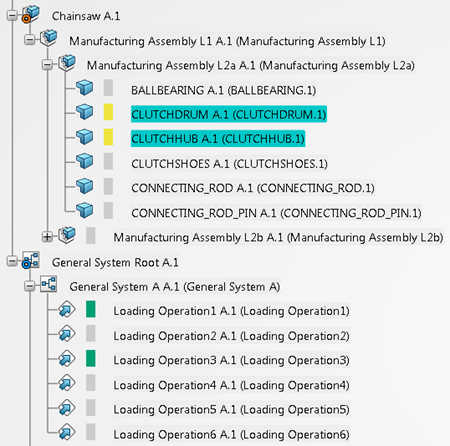
The related operations are colored green in the Workload Balancing bar chart and in the tree, indicating that they are implementing objects of the provided parts.
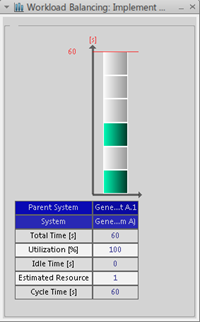
|