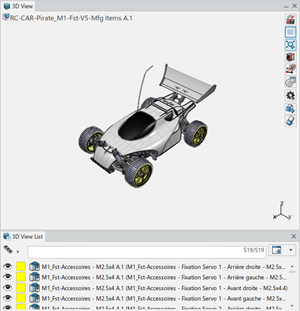The manufacturing assembly is displayed in the
3D
View panel according to design colors. This is the default
option.
The 3D View List panel lists the products
implemented by the selected manufacturing assembly. The colored square next
to the product indicates the build-up category.