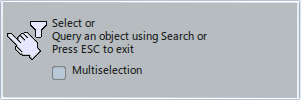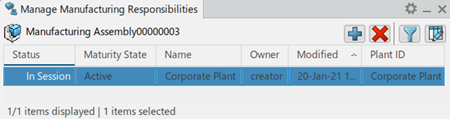Using the Manufacturing Responsibility Panel | |||
| |||
Notes:
- You can delete a manufacturing responsibility by clicking
Delete
 .
. - You can filter manufacturing responsibilities by clicking Edit
Filters
 . The
Filter Manager panel displays and lets you filter values on
selected columns.
. The
Filter Manager panel displays and lets you filter values on
selected columns. - You can manage manufacturing responsibility attributes by clicking Edit
Attributes
 . The
Attribute Manager displays and lets you hide or show columns of
attributes.
. The
Attribute Manager displays and lets you hide or show columns of
attributes. - You can manage the panel preferences (status bar and messages) by clicking
Preferences
 .
.