Displaying a New Document Type | ||
| ||
-
You can define a new custom type using MQL commands. To
Derive CustomType from
Office Document or Document type use the below MQL commands.
add type "CustomType" derived "Document"; -
Add the new types to governing policies using the below MQL command. Consider that the
type is governed by the policy, Document Release. In the Document Release policy, add
"CustomType" to the governed types.
modify policy "Document Release" add type "CustomType";Note: The new type can either be added to the existing policies being used, or new policies can be defined to govern these types. -
Add the type in
MCADInteg-BusTypemappingconsidering you are working for the Microsoft Word application.Retrieve the earlier mapping and add new mapping into it:
print bus MSOffice-GlobalConfig MSOfficeNewArch TEAM select attribute[MCADInteg-BusTypeMapping];"msword|MS Word Document,Document,MS Word Template,CustomTypemsexcel|MS Excel Document,Document,MS Excel Templatemspowerpoint|MS Powerpoint Document,Document,MS Powerpoint Templatemsoutlook|MS Outlook Document,Document,MS Outlook Templateoutlookattachment|MS Outlook Attachmentmswin|Document,MS Word Document,MS Excel Document,MS Powerpoint Document,MS Outlook Document,MS Word Template,MS Excel Template,MS Powerpoint Template,MS Outlook Template,CustomTypeimage_jpg|Derived Output"; -
Add the type in
MCADInteg-TypePolicyMappingconsidering you are working for the Microsoft Word ApplicationRetrieve the ealier mapping and add new mapping into it:
print bus MSOffice-GlobalConfig MSOfficeNewArch TEAM select attribute[MCADInteg-TypePolicyMapping];modify bus MSOffice-GlobalConfig MSOfficeNewArch TEAM MCADInteg-TypePolicyMapping"CustomType|Document ReleaseMS Word Document|Document ReleaseMS Word Template|Document ReleaseMS Excel Document|Document ReleaseMS Excel Template|Document ReleaseMS Powerpoint Document|Document ReleaseMS Powerpoint Template|Document ReleaseMS Outlook Document|Document ReleaseMS Outlook Template|Document ReleaseMS Outlook Attachment|Document ReleaseDocument|Document ReleaseDerived Output|Derived Output Policy"; -
Add the type in
MCADInteg-TypeFormatMappingconsidering you are working for the Microsoft Word Application.Retrieve the ealier mapping and add new mapping into it:
print bus MSOffice-GlobalConfig MSOfficeNewArch TEAM select attribute[MCADInteg-BusTypeMapping];modify bus MSOffice-GlobalConfig MSOfficeNewArch TEAM MCADInteg-TypeFormatMapping""msword|MS Word Document,docmsword|MS Excel Document,docmsword|MS Powerpoint Document,docmsword|MS Outlook Document,docmsword|Document,docmsword|CustomType,docmsexcel|MS Excel Document,xlsmsexcel|MS Word Document,xlsmsexcel|MS Powerpoint Document,xlsmsexcel|MS Outlook Document,xlsmsexcel|Document,xlsmspowerpoint|MS Powerpoint Document,pptmspowerpoint|MS Word Document,pptmspowerpoint|MS Excel Document,pptmspowerpoint|MS Outlook Document,pptmspowerpoint|Document,pptmsoutlook|MS Outlook Document,msgmsoutlook|MS Word Document,msgmsoutlook|MS Excel Document,msgmsoutlook|MS Powerpoint Document,msgmsoutlook|Document,msgmswin|MS Word Document,genericmswin|MS Excel Document,genericmswin|MS Powerpoint Document,genericmswin|MS Outlook Document,genericmswin|Document,genericmswin|CustomType,genericoutlookattachment|MS Outlook Attachment,genericmswin|Document,genericoutlookattachment|MS Outlook Attachment,genericimage_jpg|MS Word Document,Imageimage_jpg|MS Excel Document,Imageimage_jpg|MS Powerpoint Document,Imageimage_jpg|Derived Output,Imagemsword|MS Word Template,genericmsexcel|MS Excel Template,genericmspowerpoint|MS Powerpoint Template,genericmsoutlook|MS Outlook Template,genericmswin|MS Word Template,genericmswin|MS Excel Template,genericmswin|MS Powerpoint Template,genericmswin|MS Outlook Template,generic";Note: The business policy must support the format used here. -
To create version of object when using custom type, modify attribute in
IEF-Pref-MCADInteg-DefaultTypePolicySettingsconsidering you are working for the Microsoft Word application.Retrieve the ealier mapping and add new mapping into:
print bus MSOffice-GlobalConfig MSOfficeNewArch TEAM select attribute[IEF-Pref-MCADInteg-DefaultTypePolicySettings];modify bus MSOffice-GlobalConfig MSOfficeNewArch TEAM IEF-Pref-MCADInteg-DefaultTypePolicySettings"(ENFORCED)CustomType|CustomPolicy,Version(DEFAULTVALUE)MS Word Document|Document Release,CustomPolicy,Version(ENFORCED)MS Word Template|CustomPolicy,Version(DEFAULTVALUE)MS Excel Document|CustomPolicy,Document Release,Version(ENFORCED)MS Powerpoint Template|Document Release,Version(ENFORCED)MS Outlook Document|Document Release,Version(ENFORCED)MS Outlook Template|Document Release,Version(ENFORCED)MS Outlook Attachment|Document Release,Version(DEFAULTVALUE)Document|CustomPolicy,Document Release,Version" - Register the new type.
- Access ENOVIA Web application.
- From the global toolbar, click
 > Utilities > Property Registration > Admin Type.
> Utilities > Property Registration > Admin Type.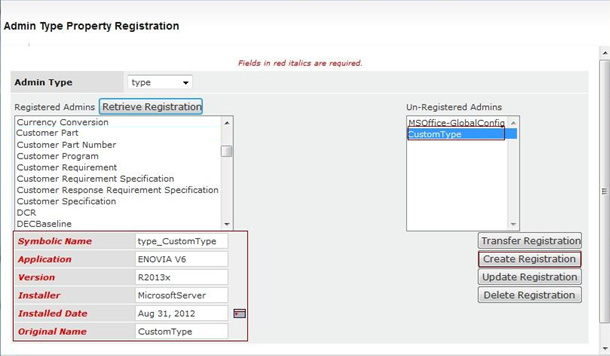
Enter the following:
Text Box Description Admin Type Select type from the drop down options. Un-Registered Admins Select the unregistered type Symbolic Name Enter the symbolic name. Application Enter the application name. Version Enter the application version number. Installer Enter the installer. Installed Date Enter or select the installation date. Original Name Enter the original name. - Click Create Registration.
The new document type is displayed.