- In the Microsoft Office application, navigate to the 3DEXPERIENCE tab.
-
From the toolbar ribbon, click .
The Insert Smart Link dialog box appears.
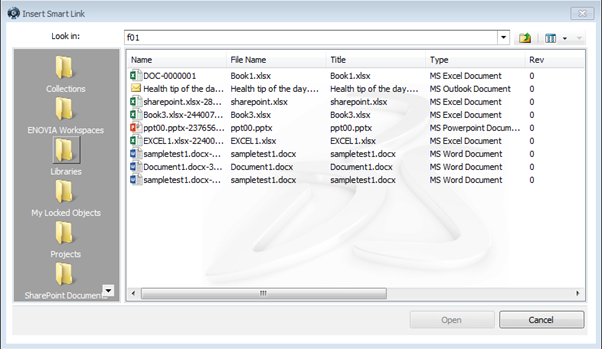
-
Click 3DEXPERIENCE to view the folders in the server.
-
Double-click the folders to view the document objects inside the folders and select a document from the list.
- Click Insert.
A Smart Tag is added to the document at the cursor location that includes the object type, object name and the object revision. You can use the Smart Tag menu to access information stored in 3DEXPERIENCE about this object like its Attributes and Revision/Versions. Notes:
- In Microsoft Office 2010, Microsoft Office 2013, and Microsoft Office 2016, you have to select the smart link inserted in a document and right click it to view the Smart Tag options available in Additional Actions menu.
- The Smart Tag menu of 3DEXPERIENCE is not translated for NLS.
- You can only insert Smart Tags of documents in 3DEXPERIENCE, and not documents from Office 365 folders even though Collaboration for Microsoft supports integration with Office 365.
-
To insert a link to a document from a Office 365 folder, click in the toolbar ribbon and select a document from the Insert Smart
Link dialog box.
A link to the document is added to the document at the cursor location. The
document can be accessed from the web. Note:
You can insert links (using the
Insert URL command) of both documents from Office 365 folders
and documents in 3DEXPERIENCE.
|