- In the Microsoft Office application, select the 3DEXPERIENCE tab.
-
From the toolbar ribbon, click File
 .
.
The
Insert File window appears.
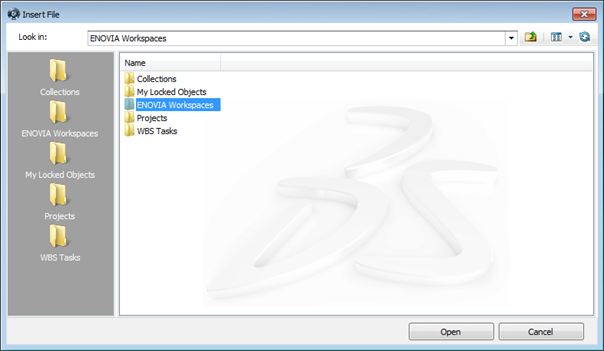
Note:
If you are using MS Office Excel 2013, a blank pop-up appears. Install the update KB2899509 for MS Office Excel 2013 to resolve the pop-up issue.
-
Click 3DEXPERIENCE to view the folders in the server.
-
Browse to a file in the relevant folder.
- Click Insert.
Note:
If you have configured Office 365 Integration, you can also insert files from Office 365
folders. You can use the Insert File window to browse to the
relevant folder where the file is located.
An icon of the inserted file appears in the body of the document. If you click the file icon, it opens in a separate window.