Face Pair Selection
You can select a pair of faces belonging to a solid feature, volume or body. Within a pair, faces are ordered as the 'main side' and the 'other side' and are always offset from each other (that is, they do not share an edge or vertex). After you select the main side, the other side is automatically selected and a midsurface is generated according to the specified offset ratio. If you select a face whose other side cannot be located in the 3D geometry, a message appears informing about the selection.
Some considerations for selecting a pair of faces:
- The offset ratio is relative to the order of faces and the midsurface is created at an offset from the main face. Note: For illustration purpose, the main side is color coded as red and the other side as green in the following images.
Face pair Midsurface with offset ratio= 0.3 Offset ratio= 0.5 Offset ratio= 0.7 
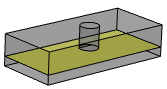
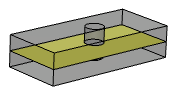

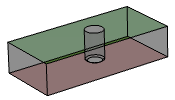

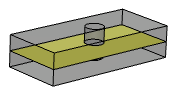
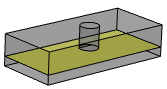
- The shape of the midsurface depends on the order of face selection.
- For face pairs P1-Q and P2-Q, the midsurface is continuous.
- For face pairs P-Q1 and P-Q2, the midsurface is non-continuous.
Face pairs Midsurface 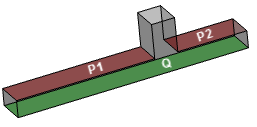
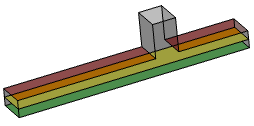

 Note: A face can belong to more than one pair.
Note: A face can belong to more than one pair.
