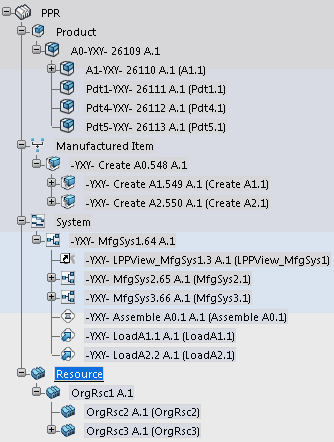What is PPR Context?
A PPR Context allows you to create a manufacturing context, which contains products, manufactured items, systems, operations, and resources.
The following restrictions apply to a PPR Context:
- Duplication is not possible.
- Configuration management is not supported.
- Content lifecycle is not managed.
- Filtering is not supported.
- Versioning is not supported.
A PPR Context is a container that accommodates relevant PPR objects. An existing PPR Context can be re-used based on options. It is not always necessary to save a PPR Context in database. The PPR Context node has no lifecycle and should not be managed as a PPR object. It is useful for managing exports and working on small, simple contexts, usually with a single user.
Product
The product is the physical part of the virtual design definition.
Manufactured Item
A manufactured item describes how to transform products by implementing manufactured item instances or fasteners. This description defines the manufacturing transformation of a product.
Relations between these transformations are achieved by data requirement links and precedence constraints.
System
A system is the operational realization of the manufactured item. It defines the systems and flows needed for a given capacity.
It defines the operations, their duration, and their time constraints for a required cycle time.
Resource
A resource can be the layout of a production site or a component (such as a robot, machine or tool) used in the manufactured item to build a manufactured product.
The difference between a product and a resource consists in how they are used within the manufactured item. With a resource, a product is created, manipulated or assembled. Typically, a resource has a relation to a manufactured item indicating that this manufactured item is implemented on this resource.
A resource can host executable task programs (manual or automated).
PPR Session
A PPR session allows you to display two, three, or four partitions that are necessary for digital manufacturing definition and simulation.
Here is a typical tree showing four partitions: one each for products, manufactured items, systems, and resources.
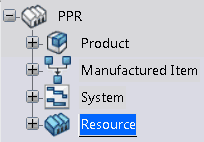
Note that these top nodes are fake nodes. They must be expanded to show all the objects that are included in each partition.