Creating a Shell | |
| |
-
Select the face to be removed.
The selected face becomes purple
 .
.
- In the Inside thickness and the Outside thickness boxes, enter the required values.
-
In the
Other faces box, select the other faces to be
thickened with different thickness values.
The selected face becomes brown
 .
. -
In the Other thicknesses box, click
 and in
the table that appears, do the following:
and in
the table that appears, do the following:
- In the Inside thickness and the Outside thickness columns, enter the required values.
- Repeat the step a for other faces.
-
Optional: In the table, click
 next to the element to remove it from the list.
next to the element to remove it from the list.
-
Click
 to
propagate the specified thickness to the faces tangent to the selected
faces.
to
propagate the specified thickness to the faces tangent to the selected
faces.
-
Select the
Smoothing from the following types:
-
None: No smoothing is applied. This is the default option. The Max deviation box is unavailable.
-
Manual: Smoothing is applied as per the maximum deviation. The default value is 0.1 mm.
-
Automatic: Smoothing is applied automatically.
-
-
Click
OK
to create the shell feature.
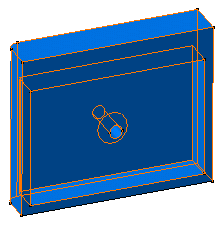
| See Also |
| More help on this topic |