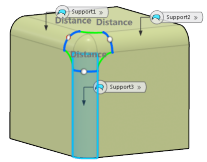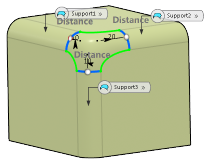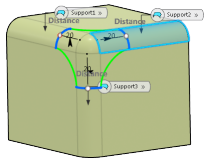You can assign a setback distance to define the section
positioning of the blend corner and thus avoid impacting the blend corner shape when
modifying the support fillet face.
-
Click Blend Corner
 from the Refine section of the
action bar.
from the Refine section of the
action bar.
-
Select the Setback creation mode.
-
Select two or more faces.
-
In the table containing the list of sections, you can:
- Select a section and specify the setback value.
- Select any section and replace it with another section.
- Click
 to remove the selected section in the table.
to remove the selected section in the table.
- Click
 to reverse the orientation of the selected section.
to reverse the orientation of the selected section.
-
Click Preview.
-
From the table containing the list of sections, select the modified face
and click Apply current to all.
-
Click Reverse sew result to inverse the orientation
of the blend corner.
-
Click OK.
Recommendation:
To achieve consistent results, create the blend
corner using Setback mode. In
Point mode, the position of the points may
vary according to your selection and hence the surface generated may be
different each time you create a blend corner.
-
Double-click a setback element of the blend corner feature in the tree and change the value in the box.
-
Click OK and then click
Update
 in the action bar.
in the action bar.
 from the Refine section of the action bar.
from the Refine section of the action bar.

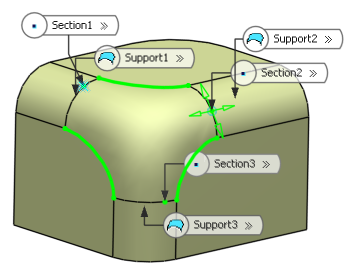
 to remove the selected section in the table.
to remove the selected section in the table.  to reverse the orientation of the selected section.
to reverse the orientation of the selected section.