Creating a Plane Normal to another Plane | |||
| |||
-
From the Model
section of the action bar, click Plane
 .
.
-
Select
 Angle/Normal to plane.
Angle/Normal to plane.
- In the Reference box, select a plane.
- In the Rotation
axis box, select an axis or a line.This axis can be any line or an implicit element, e. g. a cylinder axis. To select the latter press and hold the Shift key while moving the pointer over the element, then click it.
- Specify the angle by changing the value in the Angle box or by manipulating the handle in the work area.
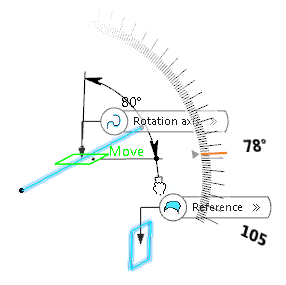
The plane is created at the mid point of the rotation axis with the specified angle to the reference plane.
-
Click Normal to plane
 to set the angle value to 90deg.
to set the angle value to 90deg.
-
Select Project rotation axis on reference plane
 .
The plane will be created on the rotation axis projected into the reference plane.
.
The plane will be created on the rotation axis projected into the reference plane.
If the rotation axis is not parallel to the reference plane, it is aligned to be parallel and the plane will be created on the aligned rotation axis.

- Select the Repeat object after OK check box to create more planes and click OK.
- In the Instance(s) box, enter the number of planes you want to create.
-
Click OK in the Object
Repetition dialog box.
The specified number of planes is created around the rotation axis.
-
Click OK to create the plane.
The plane (identified as Plane.xxx) is added to the tree.