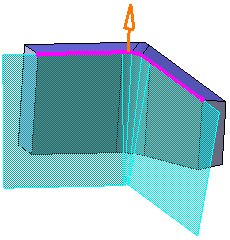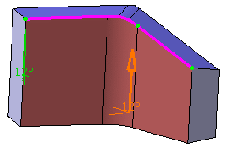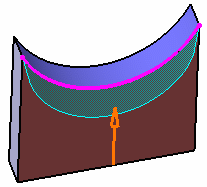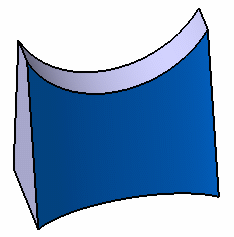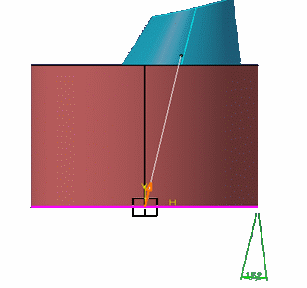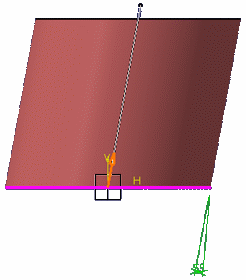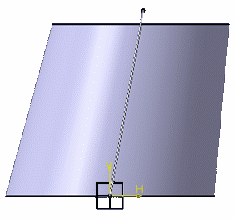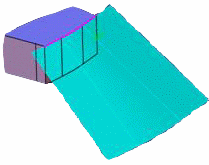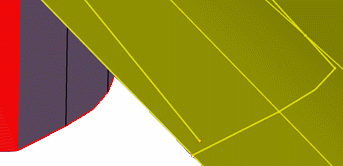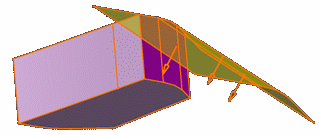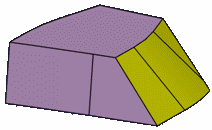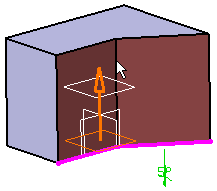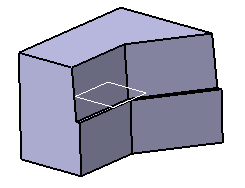Choosing the Pulling Direction
This section provides information on the pulling direction selected for creating draft features.
- You can draft several faces using a pulling direction normal
to the neutral element. To do so, you can do the following:
- From the Refine section of the action bar, click Draft
 and first select the neutral element of your choice. The pulling
direction that appears is then normal to the neutral element.
Select the face to be drafted and click OK to create
your first draft.
and first select the neutral element of your choice. The pulling
direction that appears is then normal to the neutral element.
Select the face to be drafted and click OK to create
your first draft. - Now, to create the other drafts in the same 3D shape, note that by default the app uses the same pulling direction as the one specified for creating your first draft. As designers usually use a unique pulling direction, you do not need to redefine your pulling direction.
- The same pulling direction that you specified for creating the previous draft is used for the next draft. This pulling direction based on the previously created draft appears only when you define it explicitly in the previous draft and not applied automatically due to the selection of the neutral element.
- From the Refine section of the action bar, click Draft
- You can dock the pulling direction arrow on the upper-right corner in the 3D area. To do so, right-click the pulling direction arrow and select Display indicator frozen on the screen. To undock it, you can right-click the pulling direction arrow and select Display indicator floating in 3D.