-
Select the
body to be trimmed.
-
From the
Structure section of the
action bar,
click
Union Trim
 . .
The Trim.1dialog box appears. The faces
you cannot select are displayed in red  . -
In the Faces to remove box, select the faces to be
removed.
The selected faces are highlighted with a label, meaning that the app is going to remove it.

-
Click the
Faces to keep box and select the faces that
are to be kept.
The selected faces are highlighted with a label, meaning that
the app is going to keep it. 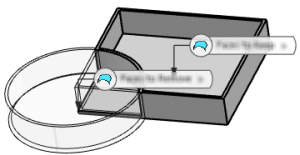
Notes:
- If you want to trim the object and create a datum feature, you must click
Create Datum
 from
the App Options panel. Ensure that you click
Create Datum from
the App Options panel. Ensure that you click
Create Datum
 only
after selecting the required volumes and faces in the Trim
Definition dialog box. only
after selecting the required volumes and faces in the Trim
Definition dialog box.
-
Preview is available, if no faces are
selected under Faces to remove. On the
selection of one or more faces under Faces to
remove, preview is displayed automatically.
-
Click
OK to confirm.
The app computes the material to be removed. The operation (identified as
Trim.xxx) is added to the tree. 
|