-
Set the
Fitted option in the
Draft Definition (Advanced) dialog box.
This option lets you perform a draft operation on two opposite
sides of the part while adjusting the resulting faces on the parting element
you chose.
-
Keep 0.1mm as the parting line adjustment value, and enter 17
degrees to change the
draft angle value you previously set to the draft.
This excessive value does not reflect angle values
designers usually use, but this lets us quickly see what happens next. You
obtain a draft which is not satisfactory. As indicated by the arrow, the
curvature radius would invalid any machining process because it is too small:
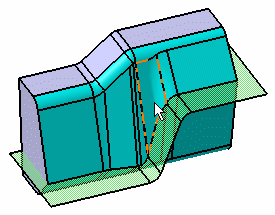
-
If you click
Top View
 from the
View section of the
action bar,
the curvature radius causing trouble for being too small, becomes more visible,
as pointed to by the arrow: from the
View section of the
action bar,
the curvature radius causing trouble for being too small, becomes more visible,
as pointed to by the arrow:
-
Now, changing the parting line adjustment value to 0.7 mm would
add material up to the curve pointed to by the arrow. Consequently, the
curvature radius would be more acceptable.
-
Changing the parting line adjustment value to 0.9mm would let you
obtain an even larger curvature radius:
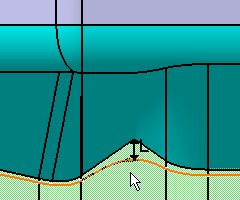

Concretely speaking, when setting the parting line adjustment
parameter, you define a length value that sets a maximum thickness to be added
to the draft to enlarge the wrong curvature radius. As illustrated in the case
just above, that length is represented by
L. The chosen value is 0.9mm, which means
that L might be 0.9mm or even a little bit less. Considering the rest of the
curvatures of the draft
feature, depending on the part shape, that thickness
will most often be thinner, but will never exceed the value you entered.
|