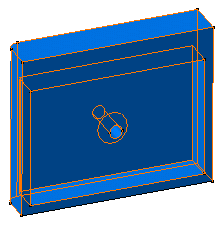Creating a Shell | |||
| |||
-
From the Model or the
Essentials section of the action bar, click
Shell
 .
The Shell.xdialog box appears.
.
The Shell.xdialog box appears. -
Select the face to be removed.
The selected face becomes purple
 .
.
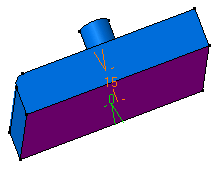
Tip: You can click  in
the Faces to
remove box to see the list of selected elements and manage
them.
in
the Faces to
remove box to see the list of selected elements and manage
them. - In the Inside thickness and the Outside thickness boxes, enter the required values.
-
In the
Other faces box, select the other faces to be
thickened with different thickness values.
The selected face becomes brown
 .
. -
In the Other thicknesses box, click
 and in
the table that appears, do the following:
and in
the table that appears, do the following:
- In the Inside thickness and the Outside thickness columns, enter the required values.
- Repeat the step a for other faces.
-
Optional: In the table, click
 next to the element to remove it from the list.
next to the element to remove it from the list.
The table displaying other faces and the respective thickness values is updated. -
Click
 to
propagate the specified thickness to the faces tangent to the selected
faces.
Notes:
to
propagate the specified thickness to the faces tangent to the selected
faces.
Notes:- This option is separately available for the Faces to remove and Other thicknesses faces.
- If a face is tangent to a face to remove and an other thickness face, then the face is considered as a face to be removed.
-
Select the
Smoothing from the following types:
-
None: No smoothing is applied. This is the default option. The Max deviation box is unavailable.
-
Manual: Smoothing is applied as per the maximum deviation. The default value is 0.1 mm.
-
Automatic: Smoothing is applied automatically.
-
- Optional: Select one of the Regularization types on the offset surface:
- Local: regularizes the offset surface locally to minimize the deviation.
This option improves the number of successful computations by adding local adaptations to the offset body. As a result, new internal faces, edges or vertices may be created. However, as the distortion is local, deviation area is restrained and the deviation is lower.
- Global: regularizes the offset surface completely. If the local regularization fails, an informative prompt is displayed and the offset surface is globally regularized.
Important: The Regularization option is available only with the Automatic and Manual smoothing modes. - Local: regularizes the offset surface locally to minimize the deviation.
-
Click
OK
to create the shell feature.