Creating Thick Surfaces | |||||||
|
| ||||||
-
From the Model or the Essentials
section of the action bar, click Thick
Surface
 .
The Thick Surface.xdialog box appears.
.
The Thick Surface.xdialog box appears. -
Select the element you want to thicken, that is the extrude element.
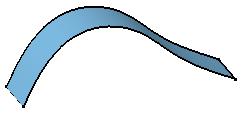
-
In the 3D area, the arrows that appear on the extrude element indicate the first offset
directions. If you need to reverse a direction, click the corresponding
arrow.
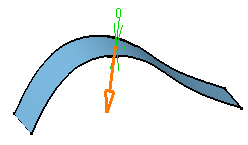
- Optional:
Enter the first and second offset values in the First
offset and the Second offset boxes
respectively.
Note: These values will be applied to the entire selected object.
- Optional:
Select sub-elements to be thicken in the work area and click
 in the
Sub-elements box.
A table containing sub-elements appears.
in the
Sub-elements box.
A table containing sub-elements appears. - Optional:
Select the faces to apply the thicknesses and enter the respective
First Offset and Second Offset
values and click
 in the
Sub-elements box.
in the
Sub-elements box.
- Optional:
Select the Propagate faces to thick
 to
apply the thickness to the faces tangent to the selected face.
to
apply the thickness to the faces tangent to the selected face.
-
Select the
Smoothing mode from the following types:
-
None: No smoothing is applied. This is the default option. The Max deviation box is unavailable.
-
Manual: Smoothing is applied as per the maximum deviation. The default value is 0.1 mm.
-
Automatic: Smoothing is applied automatically.
Note: You can select the Disable Tangency Continuity check box to avoid tangency continuity on the lateral edges. -
- Optional: Select one of the Regularization types on the offset surface:
- Local: regularizes the offset surface locally to minimize the deviation.
This option improves the number of successful computations by adding local adaptations to the offset body. As a result, new internal faces, edges or vertices may be created. However, as the distortion is local, deviation area is restrained and the deviation is lower.
- Global: regularizes the offset surface completely. If the local regularization fails, an informative prompt is displayed and the offset surface is globally regularized.
Important: The Regularization option is available only with the Automatic and Manual smoothing modes. - Local: regularizes the offset surface locally to minimize the deviation.
-
Click
OK.
The surface is thickened. The tree is updated.
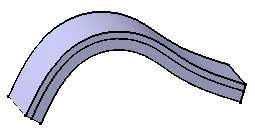
Note: The resulting feature does not keep the color of the original surface.