Using the Constraint Satisfaction Function | ||||
|
| |||
- Create a Representation containing a pad with a rectangular base.
-
Click
Formula
 to create a
Volume parameter.
to create a
Volume parameter.
- From the Compass, click 3D Modeling Apps and select Design Optimization.
-
Click
Constraint Satisfaction
 .
.
- In the first dialog box which appears, type the name of the relation, and a comment (optional).
- Click OK.
-
Enter the set of equations below into the editor:
Volume==smartVolume(PartBody\Pad.1 ); PartBody\Pad.1\FirstLimit\Length >= 1mm; PartBody\Pad.1\FirstLimit\Length <= 1000mm
-
Click
Parse
 .
At this step the editor identifies the variables of the set of constraints and puts them as Unknown parameters.
.
At this step the editor identifies the variables of the set of constraints and puts them as Unknown parameters.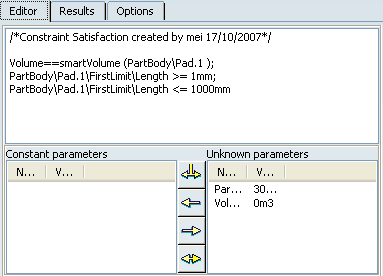
Important: - Before solving, select the parameters to use as input (constant) and the parameters to use as variables in the solver.
- The value of the input parameters must be set to the desired values.
-
Select the Volume parameter and use the
 arrow to move it to the
Constant parameters column.
arrow to move it to the
Constant parameters column.
-
Change the value of the Volume parameter. To do so, click twice
(slowly ) inside the Value cell and set the value to 0.003 M3. Click
Solve. A message appears indicating that the
solving operation was successful.
Important: The pad height is modified by the constraints satisfaction solver to match the given volume (0.003 M3). -
This process can be reversed: The input parameters can be
transferred to outputs and vice-versa using the Switch input/output arrow
 . It is possible to change the value of the Pad height and obtain
the volume as a result.
. It is possible to change the value of the Pad height and obtain
the volume as a result.

Important: If a set of constraints cannot be satisfied, you can relax the equality constraints by using a double inequality. Volume+epsilon<=smartVolume(PartBody\Pad.1 ); Volume-epsilon>=smartVolume (PartBody\Pad.1 ); PartBody\Pad.1\FirstLimit\Length >= 1mm; PartBody\Pad.1\FirstLimit\Length <= 1000mm;