Opening Interferences | ||
| ||
-
From the search results, right-click the required interference metric and
select Open Advanced
 .
Note: You can select multiple interference metrics from the search results.
.
Note: You can select multiple interference metrics from the search results. -
In the Open Advanced dialog box, select the required
option from the following:
- With 3D Shapes in collision: 3D shape representations of all the interferences in a collision (and not only the selected ones) are retrieved and loaded.
- Without any 3D Shapes: Representations are neither retrieved, nor loaded.
- With all 3D Shapes: All the 3D shape representations are retrieved and opened.
- With 3D shapes within: For each occurrence involved
in the selected interference, an area is computed around the face of the
occurrence based on the distance specified. All the 3D shape representations
within the specified distance are retrieved and opened.
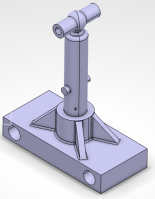
3D shape representation with interference 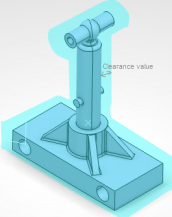
All the interferences computing the surrounding area around them using the With 3D shapes within 
All the 3D shapes lying within a specified distance are opened.
Note: These options cannot be selected simultaneously, they are mutually exclusive.For more information about opening objects, see Opening Content.
-
Click OK to open the interference simulation pointing
to the selected interference metric in the authoring mode.
Notes:
- When the selected interference metrics is pointing to a single
interference simulation, the interference simulation opens in an
authoring tab. Note: The interference metric opens in the navigation tab if the Work in navigation tab check box, available at Me > Preferences > App Preferences > Social and Collaborative > Global Design Management > Interference Check > Interference Display > Interference simulation preferred interface, is selected.
- When more than one selected interference metrics are pointing to a single interference simulation, the interference simulation opens in a single authoring tab.
- When the selected interference metrics are pointing to separate interference simulation, the interference simulations open in separate authoring tabs.
- When the selected interference metrics is pointing to a single
interference simulation, the interference simulation opens in an
authoring tab.