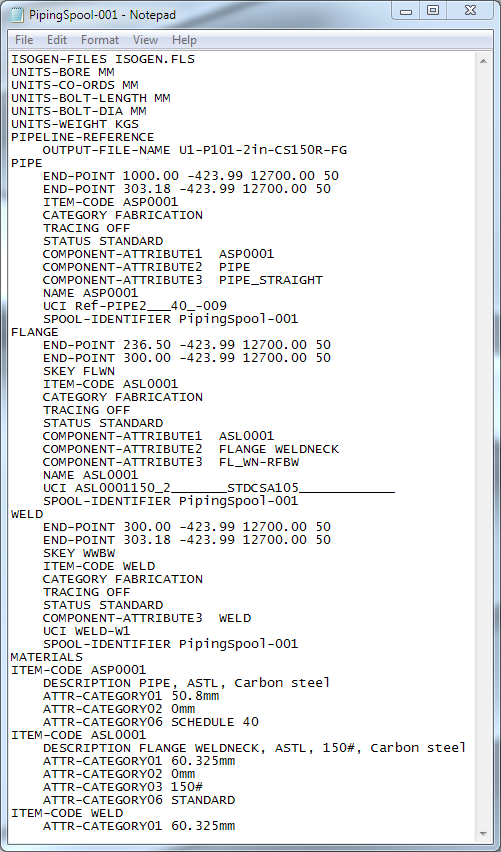ISOGEN
ISOGEN is a software product for drawing isometric piping designs.
Your Piping & Tubing 3D Design app includes support for ISOGEN in the form of Piping Component Files (.pcf) which can be read by ISOGEN, therefore allowing integration of your work with the ISOGEN product.
When the
ISOGEN
![]() command is launched from the
context toolbar,
the
Piping & Tubing 3D Design
app:
command is launched from the
context toolbar,
the
Piping & Tubing 3D Design
app:
- Creates a .pcf file based on mapping tables which map piping/tubing design attributes to the equivalent ISOGEN attributes.
- Optionally, this .pcf file is then sent to an ISOGEN utility software, I-run.exe, which transforms the .pcf file into a .dxf file.
- Finally, the .dxf file can be imported back into your session as a new drawing.