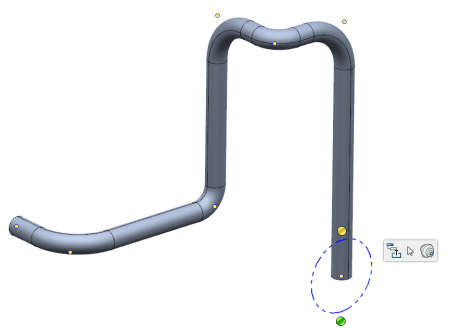- From the Fluid Design section of the action bar, click Import
 . .
The Import Nodes
dialog box appears. The geometry will be defined for this route when you use predefined
nodes to create a route.
- Navigate to the file that contains predefined nodes
and open it.
The route is created.
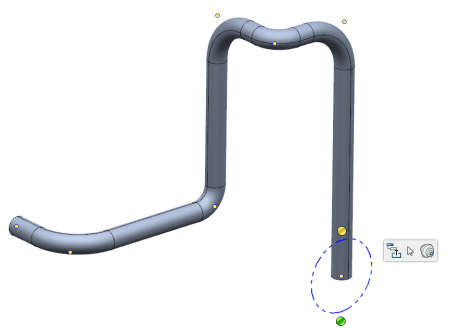
Notes:
- The coordinates
are calculated relative to the active product.
- The file containing the predefined
nodes must be an .xls file, or a text file.
- If it is a text
file then the columns must be divided into tabs.
- There must be one file for
each route.
- Columns must have headers,
as shown in the sample file. Header names must contain the strings: Node, X, Y, Z, Bend
- There must be at least two
point rows for a route to be created.
- The table below shows a part
of a sample file with coordinates.
| Node Number | X-coord | Y-coord | Z-coord | Bend Radius |
|---|
| 1 | 0mm | 0mm | 0mm | 70mm | | 2 | 240mm | 0mm | 0mm | 140mm | | 3 | 240mm | 540mm | 0mm | 70mm | | 4 | 240mm | 540mm | 600mm | 140mm | | 5 | 500mm | 540mm | 600mm | 70mm | | 6 | 500mm | 800mm | 600mm | 140mm | | 7 | 500mm | 800mm | -200mm | 70mm |
|