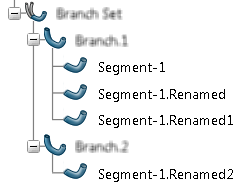Compute Feature Name (Compute_Elec_Feature_Name) | ||
| ||
General Information
This opening ID can be invoked in two cases:
- When the following electrical features are instantiated: branch, segment,
conductor, conductor group, and ElecRoute.
In this case, the opening ID is used to customize the name of the features according to one the following industrial criteria:
- The hierarchy of your product structure
- Your customized attributes
- When electrical features are renamed after their instantiation using the
knowledge method ComputeAndUpdateName().
In this case, the opening ID is used to customize the name of the features according to one the following industrial criteria:
- The hierarchy of your product structure
- Your customized attributes
- Your product spacesNote: Using spaces as criteria is only possible after the instantiation of features because features need a geometry to allow the business rule to compute their associated space.
For more information about the ComputeAndUpdateName() method, see Enterprise Knowledge Language Reference Guide: Knowledge Packages: 3D Modeling Apps: Electrical Types: Electrical Methods.
Important:
In
, three options are available to define the rule for renaming
elements. When a name computed by the business rule is already used in your product,
the naming logic takes into account the specified option to ensure the uniqueness of
features name:
These options are not taken into account when the method ComputeAndUpdateName() is invoked. For more information about these options, see Native Apps Preferences Guide: Infrastructure: 3D Shape Infrastructure: Display: Checking Operation When Renaming. |
Tips:
|
| Definition | Description |
|---|---|
| PLM Opening ID | Compute_Elec_Feature_Name |
| Customization intent | Computation |
| Execution context | Client |
Input Objects
Input objects must be of the following types:
ThisObject: the electrical feature (Branch, Segment, Conductor, ConductorGroup, or ElecRoute).Parameterscorresponds to the context object.
Context Object Parameters
| Parameter Name | Type | Read or Write | Comments |
|---|---|---|---|
FactType |
Any EKL type | — | Type of ThisObject in the
business rule.Can be Branch, Segment, Conductor, ConductorGroup, or ElecRoute. |
IsFeatureBeingInstantiated |
Boolean | Read | Input argument that indicates if the business rule
is called during the instantiation or the renaming of the feature.
|
oFeatureName |
String | Write | Output name of the feature computed by the business rule. |
Sample 1
The following sample illustrates how to automatically prefix conductors with their parent's name when they are instantiated.
Let BranchOldName(String)
Let EBG(Feature)
Let EBGName(String)
Let BranchNewName(String)
Let ListBranches(List)
Let itr(Integer)
Let Sz(Integer)
Let SameName(Integer)
Let Branch(Feature)
let bIsInstantiation(Boolean)
Set BranchOldName = ThisObject.Name
Set EBG = ThisObject.Owner
Set EBGName = EBG.Name
Set BranchNewName = EBGName + "\\" + BranchOldName
set bIsInstantiation = Parameters.GetAttributeBoolean("IsFeatureBeingInstantiated")
Notify("Branch old name = " + BranchOldName)
Notify("EBG name = " + EBGName)
Notify("Branch new name = " + BranchNewName)
Set ListBranches = EBG.Query("Branch","")
Set Sz = ListBranches.Size()
Set itr =1
Set SameName = 0
for itr while itr<= Sz
{
Set Branch = ListBranches.GetItem(itr)
if(NULL <> Branch)
{
if(BranchNewName == Branch.Name)
SameName = SameName + 1
}
}
if(0 < SameName)
{
BranchNewName = BranchNewName + "." + SameName
}
if(bIsInstantiation == true)
BranchNewName = BranchNewName + "_Instantiation"
else
BranchNewName = BranchNewName + "_Update"
Parameters.SetAttributeString("oFeatureName",BranchNewName)
Sample 2
The following sample illustrates how to ensure name uniqueness. Branches are automatically prefix with their parent's name when they are instantiated. If a name already exists, a number is added to the branch name as postfix. For example, if EBG_10.1_Branch.2 already exists, the name of the new branch is EBG_10.1_Branch.2.1.
Let BranchOldName(String)
Let EBG(Feature)
Let EBGName(String)
Let BranchNewName(String)
Let ListBranches(List)
Let itr(Integer)
Let Sz(Integer)
Let SameName(Integer)
Let Branch(Feature)
Set BranchOldName = ThisObject.Name
Set EBG = ThisObject.Owner
Set EBGName = EBG.Name
Set BranchNewName = EBGName + "_" + BranchOldName
Notify("Branch old name = " + BranchOldName)
Notify("EBG name = " + EBGName)
Notify("Branch new name = " + BranchNewName)
Set ListBranches = EBG.Query("Branch","")
Set Sz = ListBranches.Size()
Set itr =1
Set SameName = 0
for itr while itr<= Sz
{
Set Branch = ListBranches.GetItem(itr)
if(NULL <> Branch)
{
if(BranchNewName == Branch.Name)
SameName = SameName + 1
}
}if(0 < SameName)
{
BranchNewName = BranchNewName + "." + SameName
}
Parameters.SetAttributeString("oFeatureName",BranchNewName)
Sample 3
The following sample illustrates how to modify the name of the route of a cable (ElecRoute feature).
Let CableRouteOldName(String)
Let CableRouteNewName(String)
Let CableRoute(ElecRoute)
Let ThisCableRoute(ElecRoute)
Let EPSRef(Electrical3DSystem)
Let EPSRefName(String)
Let Prefix(String)
Let bIsInstantiation(Boolean)
Let CableOcc(Elec3DCableOccurrence)
Let CableName(String)
Set ThisCableRoute = ThisObject
if (NULL == ThisCableRoute) Notify("Invalid ThisObject")
Set CableRouteOldName = ThisCableRoute.Name
ThisCableRoute.GetParentEPS(EPSRef)
if (NULL == EPSRef) Notify("EPSRef is NULL ")
ThisCableRoute.GetCable(CableOcc)
if (NULL == CableOcc) Notify("CableOcc is NULL ")
Set CableName = CableOcc.Name
if (NULL == CableName)
{
CableName = ""
Notify("Cable Name is NULL")
}
Notify("Cable Name : " + CableName)
Set EPSRefName = EPSRef.Name
Set Prefix = CableName + "\\" + EPSRefName
Set CableRouteNewName = Prefix + "\\" + CableRouteOldName
set bIsInstantiation = Parameters.GetAttributeBoolean("IsFeatureBeingInstantiated")
Notify("Cable Route old name = " + CableRouteOldName)
Notify("EPS name = " + EPSRefName)
Notify("Cable Route new name = " + CableRouteNewName)
if(bIsInstantiation == true)
CableRouteNewName = CableRouteNewName + "_Instantiation"
else
CableRouteNewName = CableRouteNewName + "_Update"
Parameters.SetAttributeString("oFeatureName",CableRouteNewName)