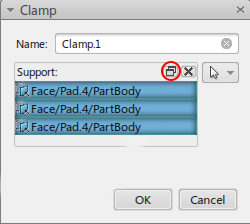Geometry Selection
The following selection modes are commonly available for selecting geometry:
- Click geometric entities to select them; click additional items to add them to the selection.
- To remove a piece of geometry from your selection, click on it again.
- Some features limit the types of geometry that you can select.
If the current process allows multiple selection modes, icons for the available modes are displayed near the model. A few of the possible modes are described here:
| Select entities manually; this is the default. | |
| Limit the possible selections to faces only. | |
| Limit the possible selections to edges only. | |
| Limit the possible selections to vertices only. | |
| Select edges and propagate the selection. Move the pointer to the desired starting edge. An arrow indicates the propagation direction (based on the nearest end of the edge); move the pointer to change the direction. Once the correct direction is shown, click to select the edge. All the connecting edges in the chosen direction are highlighted. To complete the selection, click the last edge that you want to include. | |
Propagate a face selection to nearby or connected faces. Select the initial face, choose the propagation method, and click Propagate.
|
Some features require more than one geometry support. In this case, only one support field has focus at any given time; the selections you make on the model are added to the support field with focus. Click in a geometry support field to give it focus (indicated by a blue background in the support field).