-
From the
Results section of the
action bar,
click
Display Group
 .
.
The
Display Groups
dialog box appears.
-
Select or deselect parts to show or hide them from the model
display.
In the example that follows, an intake valve assembly
consists of four parts. Hide the spring by using Display Groups to turn off the
visibility for
Valve_Spring.1.
| Whole Model View
|
Display Groups Applied
|
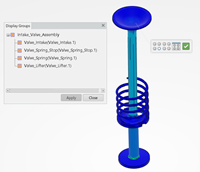
|
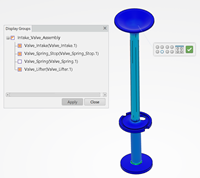
|
-
Click
Apply to commit the changes.
Display Groups are also affected by the
active multiview customization view.