-
From the
X-Y Plots Viewer, select
Plot Options
 . .
The
Options dialog box appears.
-
From the list of options, select
Curve.
-
From the
Curve list, select the curve/curves you want
to associate with an axis.
-
From the menu, select one of the following axes to associate with
the selected curve:
- The current X-axis.
- Create a new X-axis, and enter its title.
- Share a common X-axis. To specify the title of a common axis,
you can select
Axis and customize the title of the axis.
-
Select
Associate Y axis, and repeat the previous step
for the Y-axis.
-
To preview your customization, click
Apply.
The following figure shows two curves with associated Y-axes and
with a common X-axis.
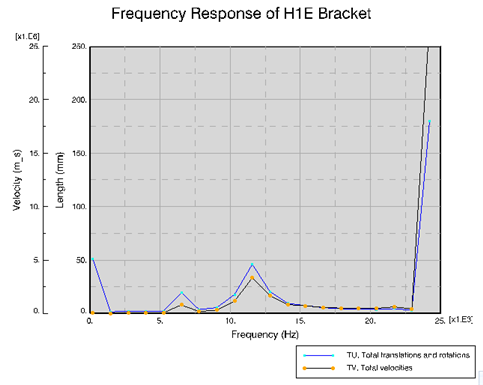
-
To save the modifications and to close the dialog box, click
OK.
The selected curves are associated with the selected axes.
|