-
From the Tools section of the action bar, click
Catalog Browser
 .
.
The Catalog Browser dialog box appears.
-
Click Open a catalog.
The
Choose a Catalog or Chapter dialog box appears.
The catalogs and chapters you assigned as favorite in the Data Setup appears in the list for quick selection. See Piping Diagram
Resources.
-
Optional: To select the catalog:
-
Click More.
The Object Selection dialog box appears.
-
Search for the required catalog.
-
Select and click OK when results appear.
The catalog is opened in the Catalog Browser dialog
box.
The components of the selected catalog are displayed in the Catalog
Browser dialog box. The name of the Catalog Browser
dialog box is updated with the name of the selected catalog,
PID_ANSI in this case.
-
Select A_Pumps-323 in the left-hand column in the
Catalog Browser dialog box.
All the pumps in the catalog are listed in the right column in the
Catalog Browser dialog box.
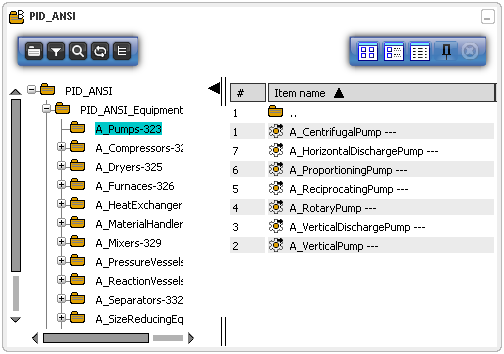
-
Right-click A_CentrifugalPump in the right column and select
Use Item > Insert.
The logical component appears in the diagram view and in the tree.
Note:
For more
information about the catalog browser, see Design IP Classification User's Guide: Browsing a Catalog.