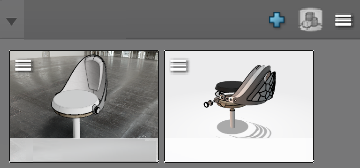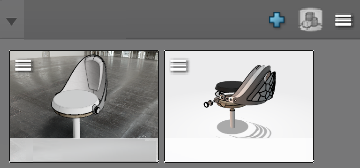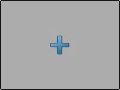-
In the
Variant panel, click the plus sign
 at the bottom of the panel to add more variant lines.
at the bottom of the panel to add more variant lines.
Icons appear for creating product, position, material,
viewpoint and stage variant lines.

-
Click the icon corresponding to the stage variant line
 .
.
-
Select the product, viewpoint, material, and position variants you
want to include in the stage.
For example, select a product variant and a viewpoint variant.
-
In the
Stage line area, click the plus button
 to create the first variant thumbnail.
to create the first variant thumbnail.
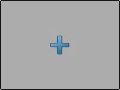
- Optional:
Rename the variant thumbnail if
needed.
Your first stage variant is created.

-
Select the product, viewpoint, material, and/or position variants
you want to include in the other stage.
For example, select another product variant and another viewpoint
variant.
-
In the Variant panel, at the upper right of the
Stage line area, click the plus sign
 .
.
- Optional:
Rename the variant thumbnail if
needed.
-
Repeat steps 6 to 8 as many times as necessary.
Your other stage variant is added to the stage line.