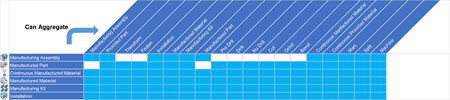A new tile is created on the grid and a new node is added to the tree.
Notes:
- The Insert Predecessors context menu is adapted accordingly
to the following aggregation rules:
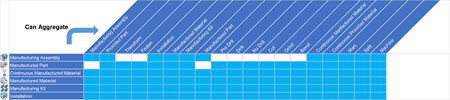
- A data requirement link is automatically created from the new item (predecessor)
to the parent item (successor). A data requirement link can be modified by dragging
and dropping tiles.
- You can also create items by selecting the required item type from the
Authoring section of the action bar. Double-clicking a command in the action bar lets you quickly create several items of the selected type.
- You can insert a new root item using the context menu on the PPR Context. This
root must be an item such as Manufacturing Assembly or Manufactured Material that can hold a scope. You can remove a root from the tree or the grid. In fact,
it is possible to have no root item under the PPR Context, and therefore no tile on
the item editor grid. The grid contains as many tile structures as there are
roots.