The assignment filter is created and listed in the Manage
Assignment Filters dialog box
The assignment filter icon appears on the item node in the tree and on the item tile.
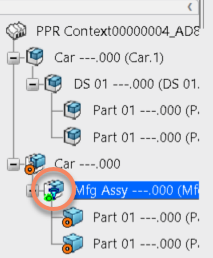

Note:
The icon does not appear if a
scope link is also defined on that item. In this case, only the
scope link icon  is displayed.
is displayed.