- Click Change Maturity
 and select the part that is to have a minor revision. and select the part that is to have a minor revision.
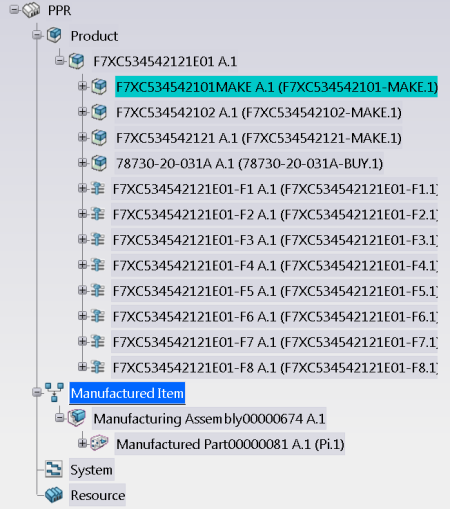
The Change Maturity dialog box appears. - In the Choose Transition list, select Share, and click OK.
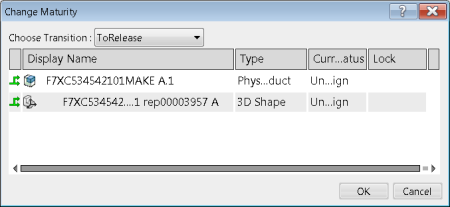
The maturity status of the part and its associated 3D shape representation becomes SHARED. - Click New Minor Revision
 and select the part. and select the part.The New Minor Revision dialog box appears.

- Click OK.
A minor revision of the part and its associated 3D shape representation is created. - Click Change Maturity
 and select the Manufactured Part that is to have a minor revision. and select the Manufactured Part that is to have a minor revision.
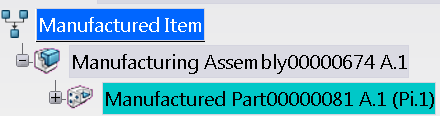
The Change Maturity dialog box appears. - In the Choose Transition list, select Share, and click OK.
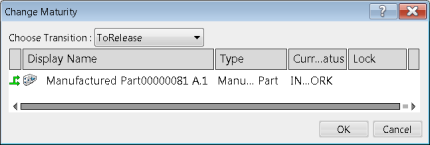
The maturity status of the Manufactured Part becomes SHARED. - Click New Minor Revision
 and select the Manufactured Part. and select the Manufactured Part.The New Minor Revision dialog box appears.
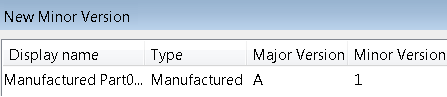
- Click OK.
A minor revision of the Manufactured Part is created. - Select the root product and select Filter
 . .The Filter dialog box appears.
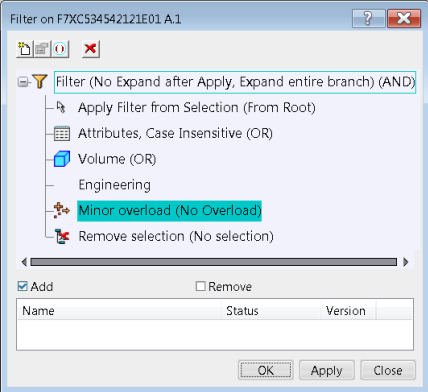
- Choose the Minor Overload filter type, and select the minor-revisioned part in the tree.
The Choose Minor Overload dialog box appears showing the available minor revisions.
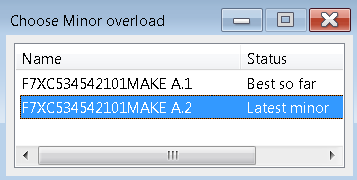
- Select the minor revision of the part that has Best So Far status.
It is added to the Filter dialog box.
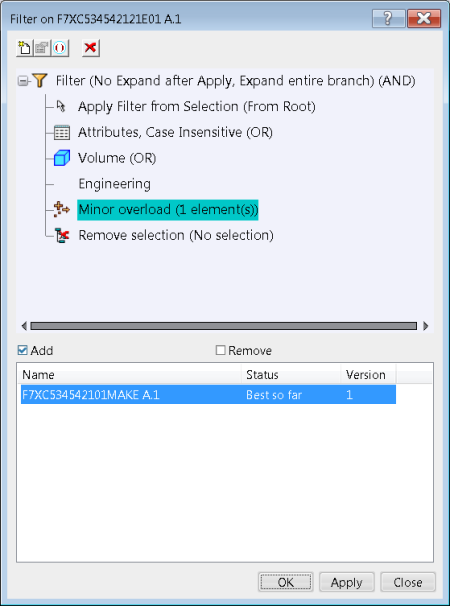
- Click OK in the Filter dialog box.
The filter is applied to the root product, as indicated by a filter symbol on the tree node.
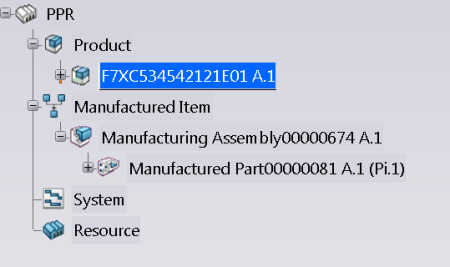
A filter needs to be applied to the root item in the same way. - Select the root item and select Filter
 . .The Filter dialog box appears. - Select the Minor Overload filter type, and select the minor-revisioned Manufactured Part in the tree.
The Choose Minor Overload dialog box appears showing the available minor revisions. - Select the minor revision of the item that has Best So Far status.
It is added to the Filter dialog box.
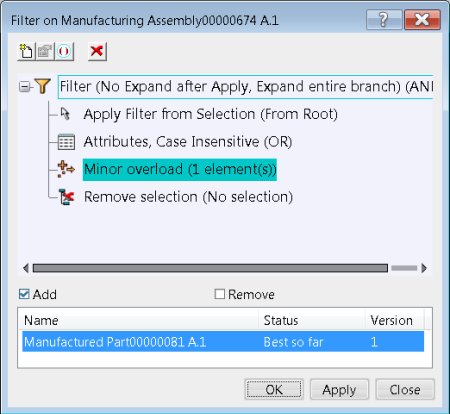
- Click OK in the Filter dialog box.
The filter is applied to the root item, as indicated by a filter symbol on the tree node.
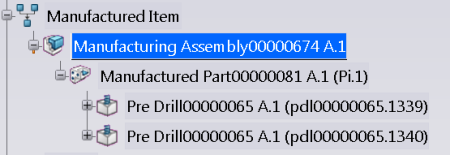
- Expand the Product and Manufacturing Assembly structures, select the PPR node in the tree, and select Open Advanced
 . . The Open Advanced dialog box appears.
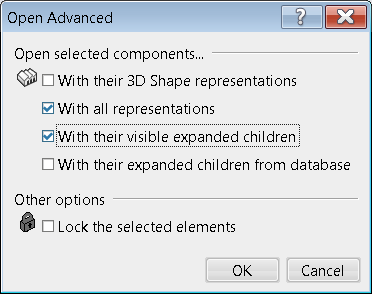
- Select the options as shown and click OK.
The PPR content opens in Manufactured Item Definition. - Select the Manufactured Part and click Manage Inconsistent Links
 . .
The Manage Inconsistent Links: Product-item dialog box is displayed. The link between the Manufactured Part and the implemented part is broken. The new minor revision of the Manufactured Part still references the previous revision of the part. For more information, see Managing Inconsistent Links Between Products and Items. - Click the Reroute line in the dialog box and click Apply.
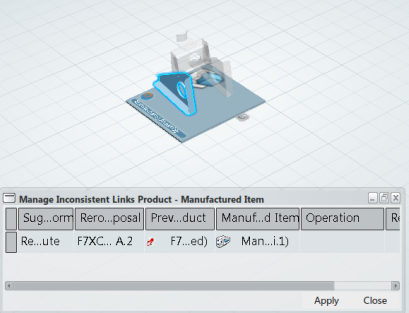
The link is reconnected to the new minor revision of the part. - Select Update Status in the B.I.
Essentials panel to check the status of the links between objects.
The update status of the items is OK.
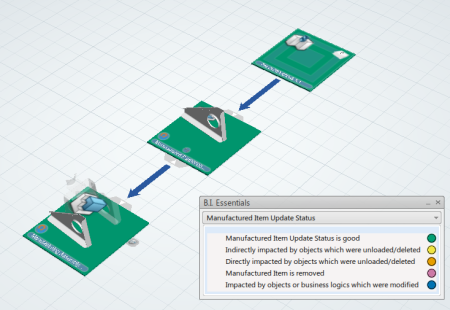
The Manufacturing Assembly structure takes into account the new minor revision of the part by means of a new minor revision of the Manufactured Part.
|