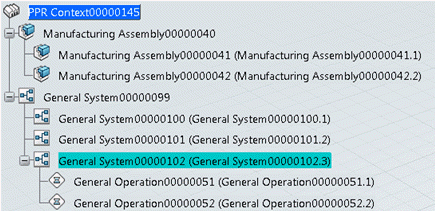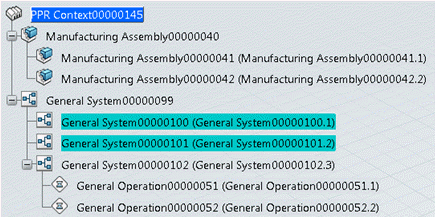Selecting PPR Objects in the Tree | |||
| |||
Use Select Others
Use Select All
Use Select Inversion
Use Select Parent
Use Select Siblings
Use Select All Leaves
You can use Select All Leaves to select all leaf nodes under an item, a system, an operation, or a resource in the tree.