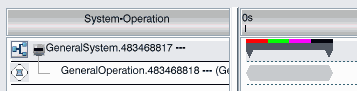Process Gantt
- Display Product Flow on Cycle Time
- Select this option to display product flow by aligning systems in the Process Gantt
chart according to cycle time.
- Otherwise, no special handling is done to align systems to cycle time in the Process
Gantt chart.
 By default, the check box is cleared. By default, the check box is cleared.
- Display Wrap Mode in System View
- Select this option to display wrapped objects of operations exceeding the cycle time
when the Process Gantt chart is in the System View mode.
- If this option is cleared, the wrapped objects of operations exceeding cycle time are
not visible.
Note:
The
precedence constraint and product flow links arrows are not shown for the wrapped
objects as they are already shown in their respective operation time
bars.
 By default, the check box is
cleared. By default, the check box is
cleared.
Value Added Display
- Display value added ratio on system
- Select this option to display a "value added" bar on top of the system cycle bar. The
value added is an attribute that can be set on each operation of the system. You can
specify the color of this bar by selecting one of the proposed colors. By default, the
bar is yellow.
Note:
This option cannot be selected if the Display
value added categories from time analysis on system option is already
selected.
 By default, the check box is cleared. By default, the check box is cleared.
- Display value added categories from time analysis on system
- Select this option to display a "value added categories" bar on top of the system
cycle bar. The value added categories can be set on the time analysis of an
operation.
- The color of each category is set in
(for example, green for value added, red for non-value added, and so on).
The total value for each category is computed for all the operations in the
system.
The image below shows a "value added categories" bar on top of a system
cycle bar:
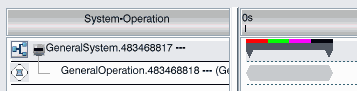
When this option is selected, "value added categories" bars are also
displayed on the Workload Balancing and Resource
Balancing panels. Note:
This option cannot be selected if
the Display value added ratio on system option is already
selected.
 By default, the check box is cleared. By default, the check box is cleared.
Drifting
- Drifting operation
- This option lets you choose a color to display drifting operations.
|
 By default, the check box is cleared.
By default, the check box is cleared.