New Environment- Snap to Geometry
- Snaps the bottom wall of the environment to the selected geometry.
 By default, this option is cleared. By default, this option is cleared.
New Light Position- Default mode
- The light source is positioned in the upper part of the work area, oriented down and centered.
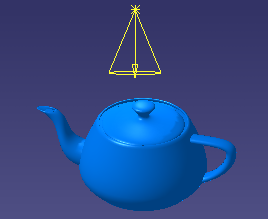
 By default, this option is selected. By default, this option is selected.
- As Viewpoint
- The light source is positioned according to the user's viewpoint.
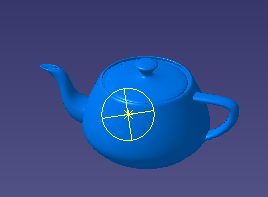
 By default, this option is
cleared. By default, this option is
cleared.
- Gravitational
- The light source is positioned along the X, Y or Z axis of the model. The axis to be used is
defined by selecting the appropriate option next to
Gravitational.
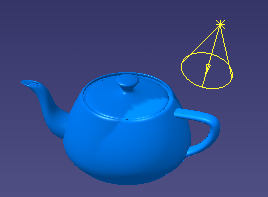
 By default, this option is cleared. By default, this option is cleared.
View Mode- Parallel
- If this option is selected, it means that when entering the Rendering Scene Design
app, your model is displayed in a parallel view.
 By default, this option is cleared. By default, this option is cleared.
- Perspective
- If this option is selected, it means that when entering the Rendering Scene Design
app, your model is displayed in a perspective view.
 By default, this option is selected. By default, this option is selected.
- Last saved
- If this option is selected, it means that when entering the Rendering Scene Design
app, each model you open is displayed in the view (perspective or parallel)
used to display the model at the time it was saved.
For example, if you are working with a product in a perspective view
then save it before closing the document, re-opening this product after
selecting Last saved automatically displays it in
a perspective view. Note:
Once your model has
been saved, if you change the viewpoint afterwards then close the model
without saving it again, the new viewpoint will not be used when
selecting Last saved.
 By default, this option is cleared. By default, this option is cleared.
Material Display- View material
- If this option is activated, it means that when entering Rendering Scene Design,materials that have been applied onto your model are automatically
displayed.
Note:
If you are using the V1 user interface for the
shading commands, you do not need anymore to click
Shading with Material
 from the View
section of the action bar, or to select . from the View
section of the action bar, or to select .
 By default, this option is
cleared. By default, this option is
cleared.
|
 By default, this option is cleared.
By default, this option is cleared.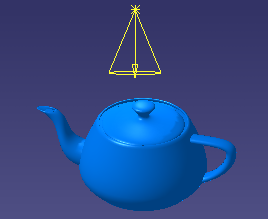
 By default, this option is selected.
By default, this option is selected.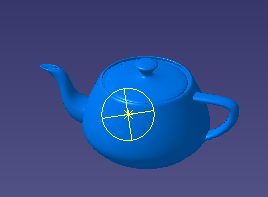
 By default, this option is
cleared.
By default, this option is
cleared.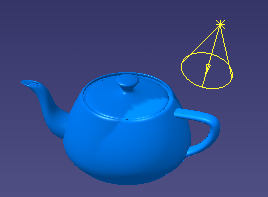
 By default, this option is cleared.
By default, this option is cleared. By default, this option is cleared.
By default, this option is cleared. By default, this option is selected.
By default, this option is selected. By default, this option is cleared.
By default, this option is cleared. from the View
section of the action bar, or to select .
from the View
section of the action bar, or to select . By default, this option is
cleared.
By default, this option is
cleared.