Display Name Customization | |
| |
Attribute Market
- Customize Order in Node
-
This option lets you customize the order in which references and instances are displayed in the tree. Click the arrow to access the option.
Select the Customize Order in Node option, and then enter your instructions. You can either:
- Enter your instructions manually in the box. For example, you can remove
#Refto display only instance information. - Click the appropriate option: Add Reference Attributes
lets you add the
#Ref#instruction for reference information and Add Instance Attributes lets you add the#Instinstruction for instance information.
 By default, this option is deactivated. Reference information is displayed
first and instance information is displayed between ( ), as shown below:
By default, this option is deactivated. Reference information is displayed
first and instance information is displayed between ( ), as shown below: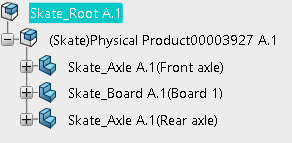
If you enter
(#Inst#)#Refinstead, instance information is displayed before reference information, as shown below: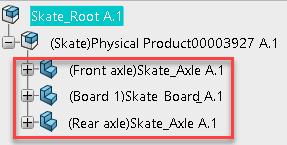
Important: To see your modifications after closing the Options dialog box, collapse then expand the tree to refresh it. You can also add a string. For example, entering
MyCustomization #Ref#(#Inst#)displays the following result: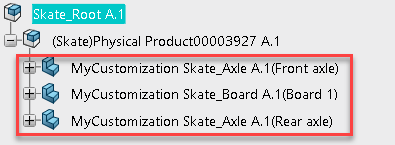
- Enter your instructions manually in the box. For example, you can remove
- Object
-
Lets you select the object type on which the customization is applied. The types displayed in this list depend on the environment you selected.
 By default, no object type is defined.
By default, no object type is defined.
- Available Attributes/Displayed Attributes
-
Lets you select the attributes to be displayed in the tree. By default, the Displayed Attributes list is empty.
To transfer attributes to the Displayed Attributes list, select the required attributes in the Available Attributes list and then click Right.
The other buttons let you manage the Displayed Attributes list:
- Left: Lets you remove one or many attributes from the Displayed Attributes list.
- Up: Lets you move one or many attributes up in the Displayed Attributes list.
- Down: Lets you move one or many attributes down in the Displayed Attributes list.
- Reset: Lets you clear the Displayed Attributes list.