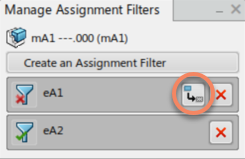Create Assignment Filters
You can create an assignment filter with the Manage Assignment Filters command.
-
From the Authoring section
of the action bar, click
Manage Assignment Filters
 .
The Manage Assignment Filters dialog box appears.
.
The Manage Assignment Filters dialog box appears. -
Click an item, then click Create an Assignment
Filter and select a product or part from the tree or the
main 3D.
Note: You can repeat this step as required to create multiple assignment filters. Multiple filters can be created on one item.
The assignment filter is created and listed in the Manage Assignment Filters dialog box
The assignment filter icon appears on the item node in the tree.
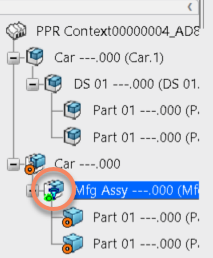 Note: The icon does not appear if a scope link is also defined on that item. In this case, only the scope link icon
Note: The icon does not appear if a scope link is also defined on that item. In this case, only the scope link icon is displayed.
is displayed. Tip: You can modify this behavior to limit assignment filters to the first child level only. Select the Apply Assignment Filter at One Level option in Me  > Preferences > App Preferences > Simulation > Process Engineering
> Planning Structure > Manufactured Items Management.
> Preferences > App Preferences > Simulation > Process Engineering
> Planning Structure > Manufactured Items Management.