Create Product Flow Link
You can define and view the product flow link between operations in the Process Planning app.
- Create a new operation on General system.
- Select Compass > Simulation Apps , and choose the Process Planning app.
- Select a General system and open the Manufacturing System Gantt
 .
. - Select a General system and click Create a Product Flow
 command, choose an existing operation and a new operation.
command, choose an existing operation and a new operation.
The message Constraint has been successfully created appears to confirm that the product flow link is created between the selected operations.
- Product flow link originates either from loading or from General operations. But, it ends only
on a General operation. Notes:
- The product flow link can end on a loading operation, but the loading operations does not implement any manufactured item.
- If the loading operation implements a manufactured item, then the data from product flow links are ignored.
- To consider inputs from Data Requirement for an operation along with Data Flow input, you need not create Data Flow inputs in case Data Requirement inputs already exist.
- You can create a product flow links between two systems, two operations, or between a system and an operation using Create a Product Flow.
- Data flow considers input from data requirement for an operation with Data Flow input, so you need not create Data Flow inputs if Data Requirement inputs exist.
- Product flow link originates either from loading or from General operations. But, it ends only
on a General operation.

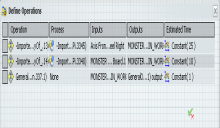
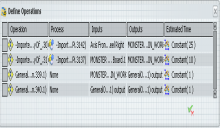
 for General system in which product flow linked operation is created.
for General system in which product flow linked operation is created.
 and select
and select 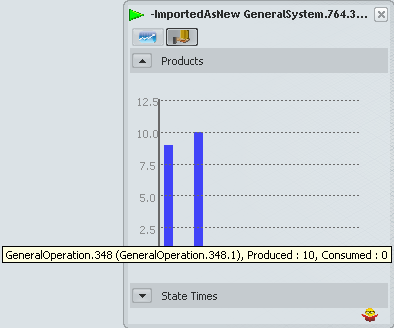
 to launch HTML report for this General system.
to launch HTML report for this General system.