Define the Detailed Product Flow
You can easily define the product flow and flow behavior between selected systems. You can also create operations and ports, link between ports, link between ports and operations, link between operations and ports, and edit flow details.
- Create a system structure with product flow links between the systems.
- From the Authoring section of the action bar, click Define Detailed Product Flow
 .
. - Select the source system in one of the following ways:
- Select the source system in From System drop-down menu.
- Click
 and then select source system in the authoring window.
and then select source system in the authoring window.
The table is initialized with operations from the selected system. Ports are proposed for each of these systems.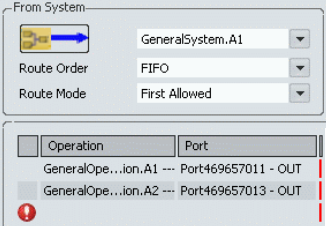
- Select the target system in one of the following ways:
- Select the target system in To System drop-down menu.
- Click
 and then select target system in the authoring window.
and then select target system in the authoring window.
The table is initialized with operations from the selected system. Ports are proposed for each of these systems. Note: If Process Flow Simulation is not installed, Route order, Route mode, Acceptance order, and Acceptance mode are not available. For Process Planning, these are set by default as follows:
Note: If Process Flow Simulation is not installed, Route order, Route mode, Acceptance order, and Acceptance mode are not available. For Process Planning, these are set by default as follows:- Route order and Acceptance order: FIFO (first in/first out)
- Route mode and Acceptance mode: First allowed. The product is routed from any upstream system and to any downstream system.
- Double-click a cell under the Operation column to specify or create new operations for the selected systems.
- Select an existing operation of the selected system from drop-down menu.
- Select Create General Operation or Create Loading Operation to create a new operation for the selected system. These options are available for General and Transformation systems. The Create New Operation option is available for Buffer, Transfer, and Sink systems
The
 symbol is displayed on modified rows until you click
symbol is displayed on modified rows until you click  Apply.
Apply. - Select an existing port or create a new port for the selected systems.
- Double-click a cell under the Port column and select the desired port of the selected system from drop-down menu.
- Select Create IN Port\Create OUT Port from the drop-down menu to create a new port.
A port is an object through which the material flows.
- Click
 Apply to apply the flow details.
Apply to apply the flow details.
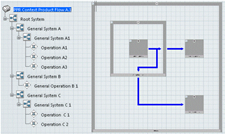
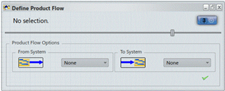
 symbol appears in the row for which flow connection is
deleted.
symbol appears in the row for which flow connection is
deleted.