In multiple perspective views mode, you can refine points to improve the system result in terms of retroprojection error.
Note:
The refining process can only be done on 2D images after a first 3D reconstruction.
-
From the Reconstruction section of the action bar, click Display Diagnostic
 .
.
- In the Image Gallery, click
 to display the details of the images.
to display the details of the images. -
Review the following information:
- The color status of each image.
- The retroprojection error information of each image.
Notes:
- The retroprojection error information provides the distance between the projected 3D point in image plane (the captor of the camera) and the pixel point corresponding to this 3D point.
- Retroprojection error of the last update appears as a dashed circle.
- In the Image Board, refine the point where a retroprojection error, symbolized by a solid red circle, is detected:
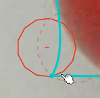
- Move the point as close as possible to the red circle center.
Note:
The center of the red circle shows where the 3D point is projected on the image.
Retroprojection errors for each point are computed according to the modification:
- If the retroprojection error is lower than the previous one, the red circle disappears.
- If the retroprojection error is higher than the previous one, a warning
 appears. It means that the current modification might be better on this image but it increases errors in the global system.
appears. It means that the current modification might be better on this image but it increases errors in the global system.
- Optional: If the result of the move is not satisfying, undo the modifications done in Step a.