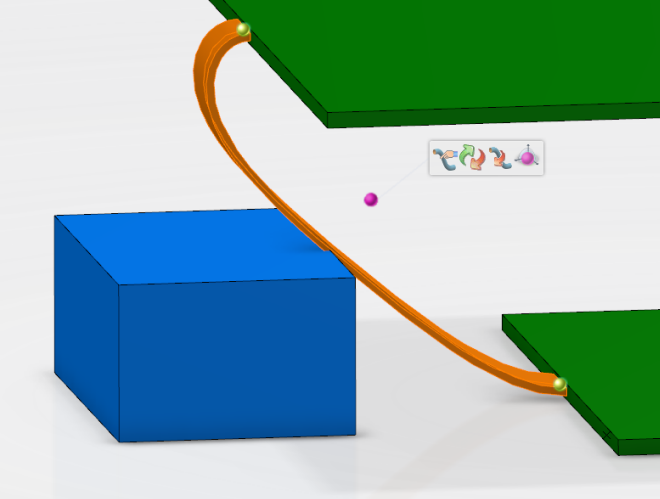- Create a point next to the object in collision with a flat cable.
Note:
For more information, see Part Design User's Guide: Reference Elements: Creating Points.
-
In the 3D area or in the tree, select the flat cable.
The
Branch Properties panel is displayed and the
Auto Routing Mode is activated.
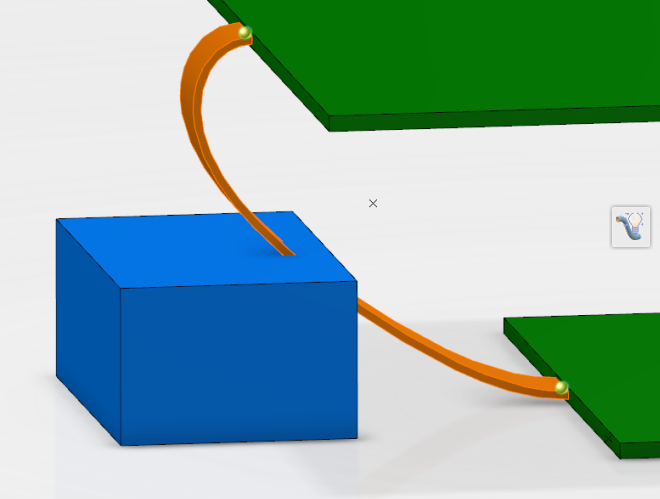
- Select the point created next to the obstacle to be set.
A passing point is created. The shape of the flat cable is updated.
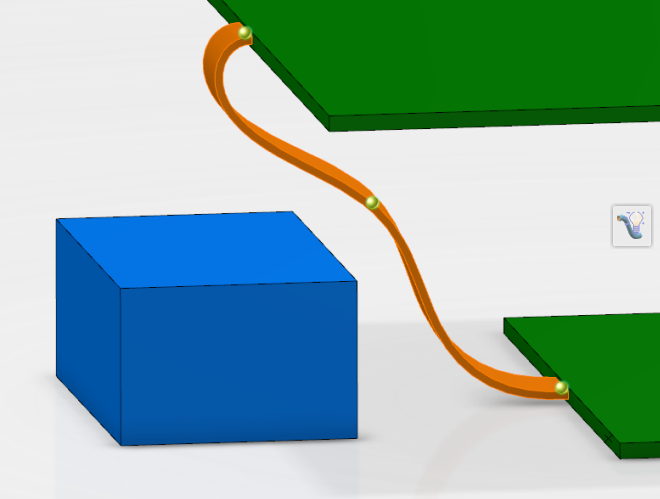
- Select the new passing
point.
The
Immersive Branch Definition context toolbar appears.
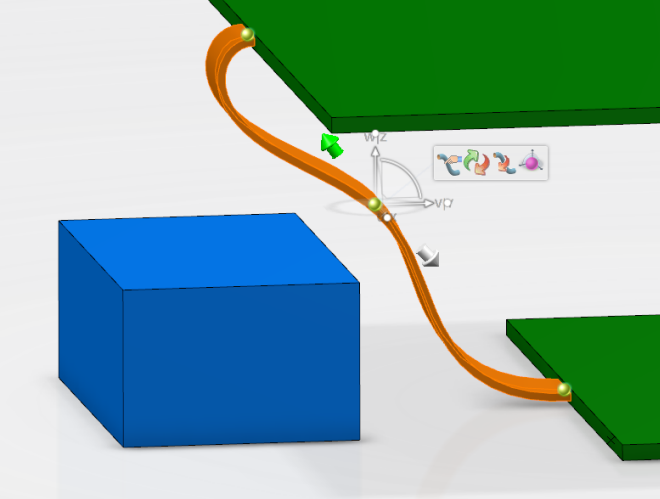
- From the context toolbar, click Set/Unset as imposed Point
 .
.- The color of the bullet symbolizing the passing point is modified:
 . This means that the passing point is set as not imposed.
. This means that the passing point is set as not imposed. - The shape of the flat cable is updated but the object is still in collision with the flat cable.
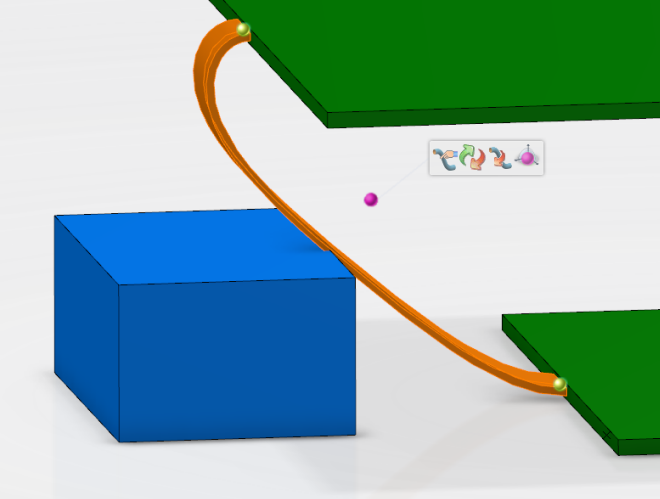
- Click in the 3D area to validate.
- From the Rigid Flex section of the action bar, click Obstacles
 .
.The Obstacles dialog box appears.
- Associate the obstacle to the branch set:
- In the tree or in the 3D area, select the object in collision with the flat cable.
The name of the selected object appears in the Obstacles dialog box.
- Click OK to validate.
The object is set as an obstacle and associated to the branch set.
- From the standard area of the action bar, click Update
 .
.
The initial shape of the flat cable is restored and there is no more collision between the flat cable and the obstacle.
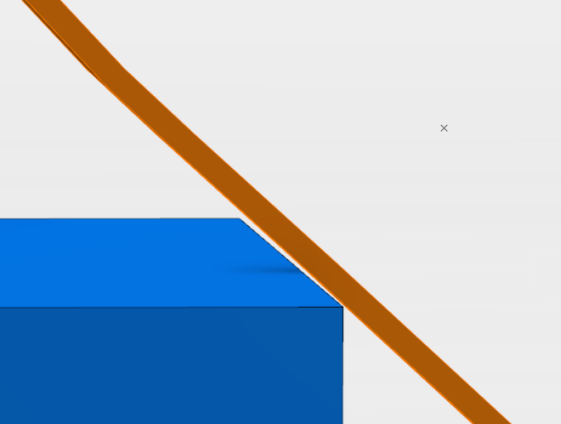
Note:
To dissociate an obstacle from a branch set, click the Obstacles command, select the object in the Obstacles dialog box, and then click Remove.
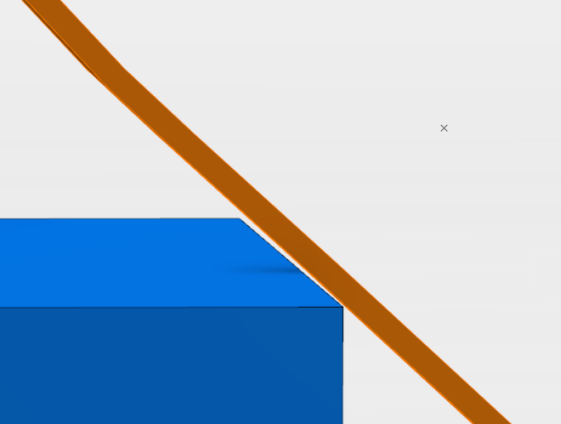

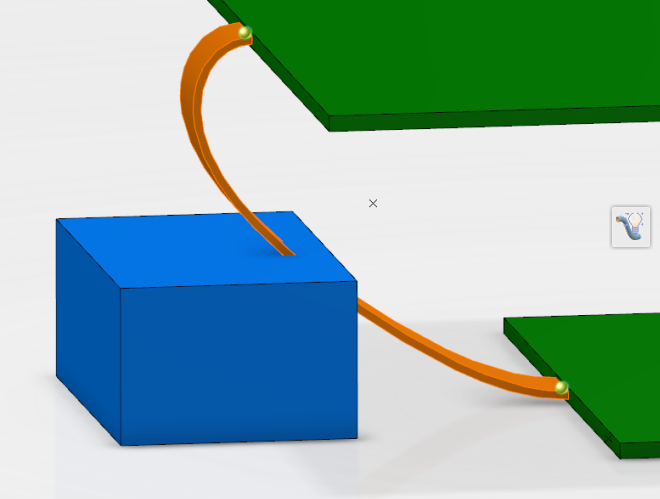
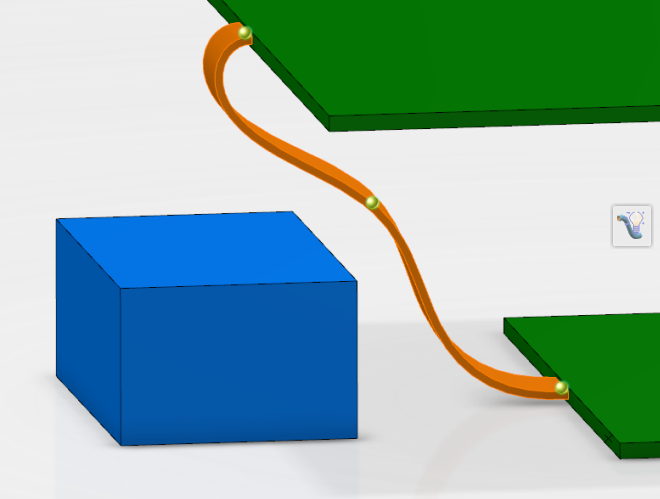
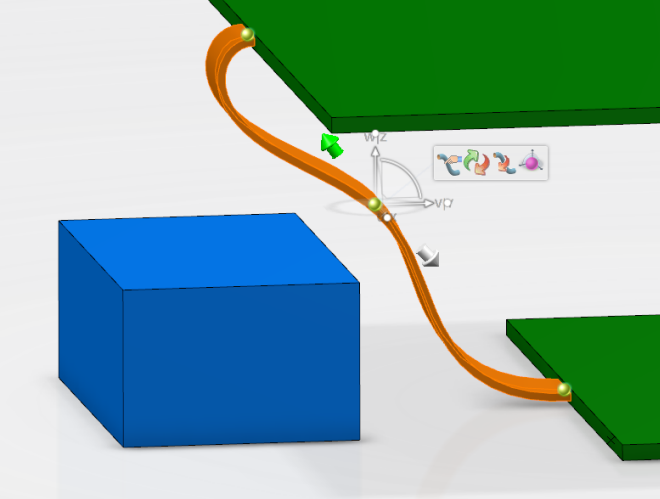
 . This means that the passing point is set as not imposed.
. This means that the passing point is set as not imposed.