-
From the Rigid Flex section of the action bar, click
Create Fillet for Flat Cable
 . .
-
In the tree or in the 3D area, select a flat cable.
Note:
You cannot create fillets on a flat cable which contains branch points. If you select a flat cable containing branch points, a warning message appears in a tooltip.
-
Select the edge you want to fillet.
- In the Flat Cable Fillet Definition dialog box, the name of the selected edge is displayed in the Edge(s) box.
- In the 3D area, a preview of the fillet is displayed.
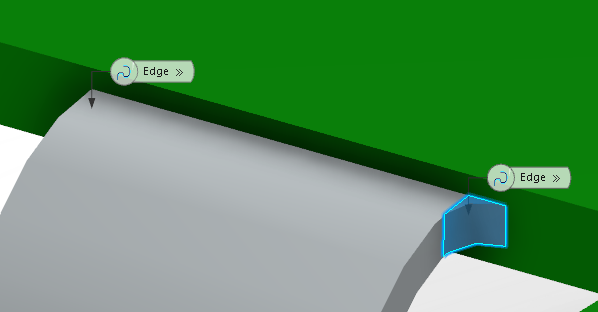
-
Under Fillet Parameters, edit the Radius value.
Notes:
- If you set a radius that is not compatible with your model, a warning message appears in a dialog box.
- In case of selection of multiple edges, the radius is applied to all the selected edges.
In the
3D area, the preview of the fillet is updated according to the chosen value.
-
Click OK to validate.
- The fillet is created.
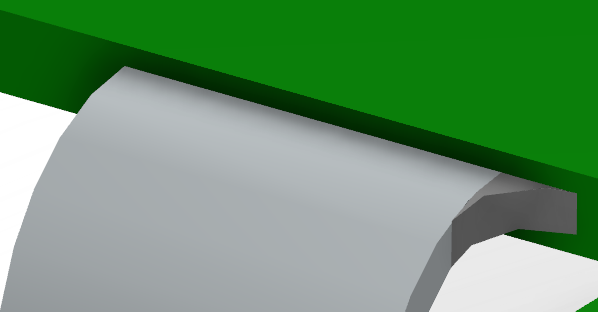
- In the tree, the new fillet appears under the Geometrical Set node.
-
To edit an existing fillet:
- Double-click an existing fillet in the tree or in the 3D area.
The Flat Cable Fillet Definition dialog box appears. -
Under Fillet Parameters, edit the Radius value.
Note:
If you set a radius that is not compatible with your model, a warning message appears in a dialog box.
In the
3D area, the preview of the fillet is updated according to the chosen value. -
Click OK to validate.
|