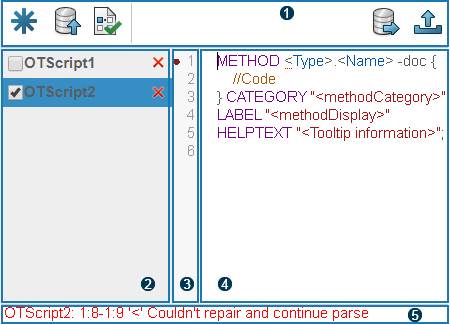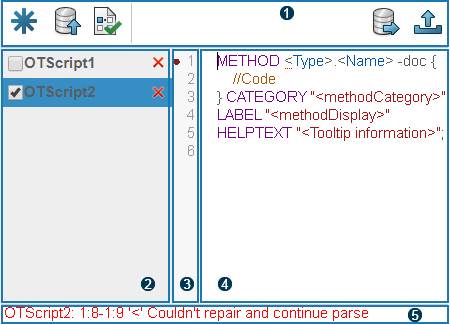|
-
Toolbar
- The toolbar displays the following commands for the methods creation and
modification:
-

|
-
New
- Creates a file which appears in the file area. The default
name is OTScriptx where x corresponds to the number of items
in the list.
Note:
To rename a file, double-click the name or
click  . .
- Define your code in the coding area.
|

|
-
Save
- Checks the OTScript code and save changes if no error is
detected.
- Files with unsaved codes are displayed in bold.
- The Apply and
Done buttons are available once an
OTScript code has been saved.
|

|
-
Check code
- Checks the code of every file and displays error messages in
the message area.
|

|
-
Export
- Exports the code of the OTScript files selected in the
File and Import Area.
- A JSON backup file of your OTScript codes is created and
downloaded by the navigator.
|
 |
-
Insert an OTScript method example
- Inserts an OTScript method example in the coding area of the
selected file.
|
|

|
-
File and Import Area
- Contains the OTScript filenames.
- Manages the renaming of files and their removal.
- In this area, you can drop from your file explorer, JSON files of OTScript
backups to import corresponding OTScript files.
- The code checking is automatically executed.
Note:
If the .json file does
not correspond to valid OTScript files, the import is not done.
|

|
-
Error Area
- Marks indicate lines containing errors.
|
 |
-
Coding Area
- Define your OTScript code in this area.
|
 |
-
Message Area
- Lists the errors detected during the checking.
- Select an error to reach the corresponding file.
|