Using the PLM BI Essentials App when Searching Simulations
After you have searched for simulations, the B.I. Essentials app provides information about all the simulations displayed in the Search Results window. In addition, if you select a simulation from the Search Results window, the B.I. Essentials app can display detailed information for the selected simulation.
- Lock Status
In the B.I. Essentials, select Lock Status to determine if any of the simulations have been locked by you or another user.
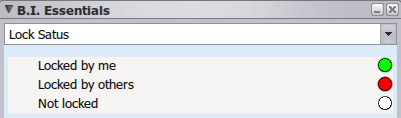
- Simulation
In the B.I. Essentials, select Simulation to determine if an object, such as a product or a logical system, has been used by a simulation from the simulation's Model data category. The information is useful when you have searched for objects other than simulations, such as products.

If you select Simulation and an object, a window is displayed that indicates if the object is used in a simulation's Model data category. If you click the expand button, a second window appears that lists the simulations that are using the object in their Model data category.
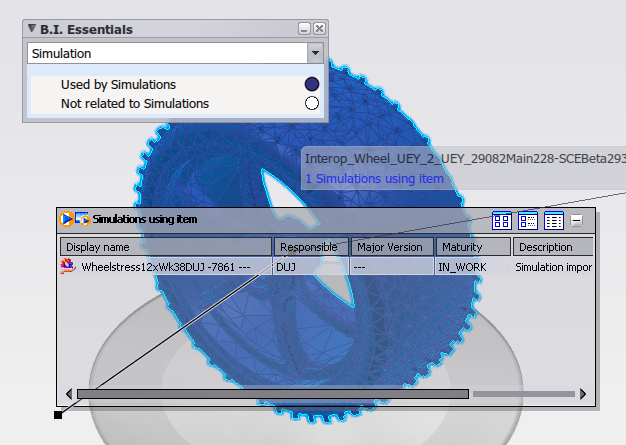
- Major Version Status
In the B.I. Essentials, select Major Version Status to determine if a newer version of the simulation exists.

- Last Job Status
- In the B.I. Essentials, select Last Job Status to determine or if the execution status of the simulation. To update the color shading status for all of the simulations, select any of the simulations from the Search Results window.

- Physics Simulations: The 3DEXPERIENCE platform applies color shading only to VPM simulations that were executed in background mode. Simulations that have never been run or were run interactively are not highlighted. In addition, if you select a simulation that was executed in background mode, detailed information is displayed showing the status of the simulation and the host on which it was executed. Note: When a simulation is running, it does not lock the inputs to the simulation, such as products, materials, and loads. As a result, when a simulation has completed, its inputs might have changed, and the results may be out of date when compared with the simulation definition.
Process Composer Simulations: The 3DEXPERIENCE platform applies color shading to Process Composer simulation processes and simulation activities. Simulation jobs cannot be run from the Simulation Finder and are always shaded gray.
If you select the Last Job Status and a simulation process or simulation activity, a window is displayed that indicates the status of the last job that was run. If you click the expand button, a second window appears that lists the related jobs. If you double-click a job, a third window appears containing the job log.
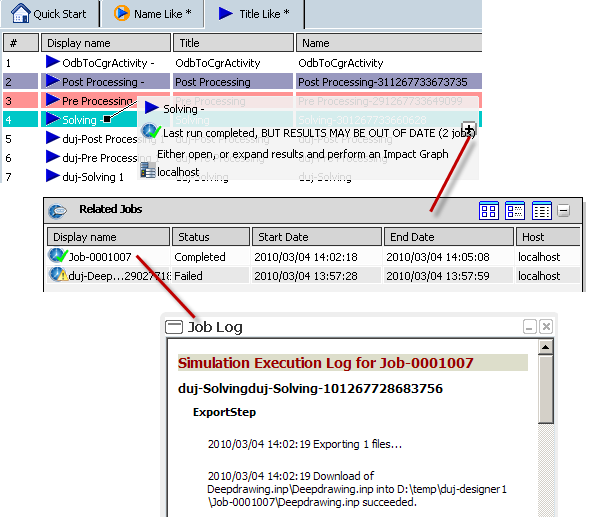
- Physics Simulations: The 3DEXPERIENCE platform applies color shading only to VPM simulations that were executed in background mode. Simulations that have never been run or were run interactively are not highlighted. In addition, if you select a simulation that was executed in background mode, detailed information is displayed showing the status of the simulation and the host on which it was executed.
- Last Modification Date
- In the B.I. Essentials, select Last Modification Date to determine when the simulation was last modified.
