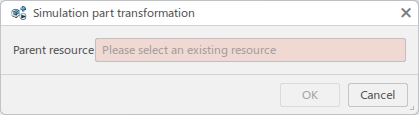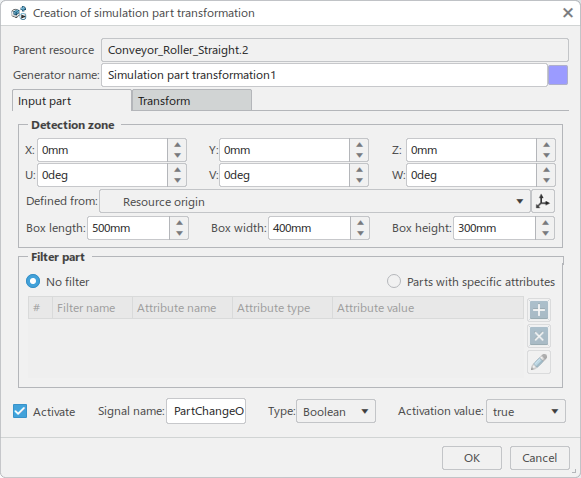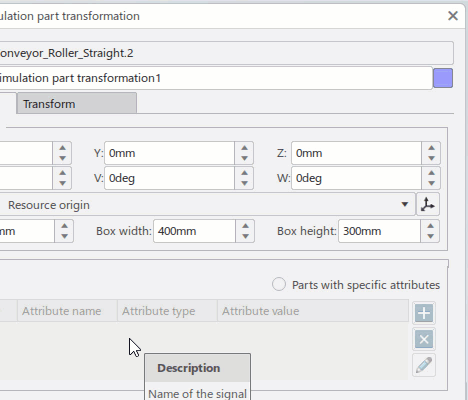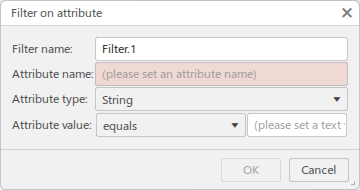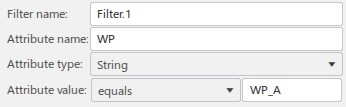Generate Workpieces
You can create simulation parts that generate at a specified rate.
-
From the Setup section of the action bar, click Simulation part
creation
 .
.
The Simulation part creation dialog box appears, and you are prompted to select a parent resource.
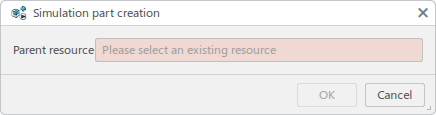
-
Select the parent resource.
The Creation of simulation part creation dialog box appears, with the selected resource shown as the Parent resource.

Generator name allows you to enter a unique name for the generator.
Click the color swatch to specify a different color for the generated parts.
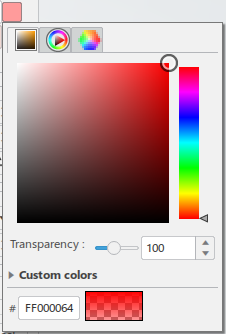
-
Click
 to select a Product to generate in the work area.
to select a Product to generate in the work area.
A copy of the selected product initially appears at the resource origin in the specified color.

-
In the Coordinates section, Click
 to select a
location in the work area where the sink object is to be positioned.
to select a
location in the work area where the sink object is to be positioned. 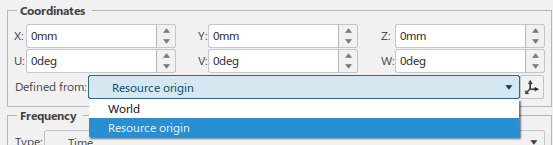
You can manually enter or edit location values for X, Y, Z, U, V, and W relative to the selected Defined from value (World or Resource origin).
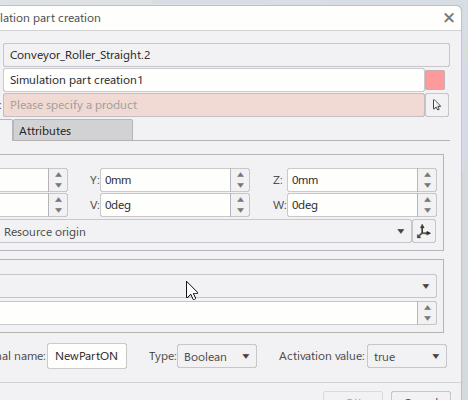
-
In the Frequency section, you can define the rate at which
parts are inserted based on one of the following modes.
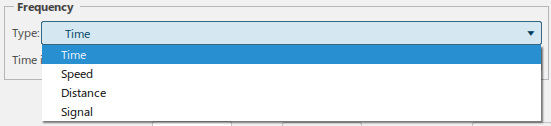
- Time, where a new part is created after a specified Time Interval.
- Speed, where a specified Speed factor can be constant or a factor of the Current resource speed.
- Distance, where a part is created at a fixed interval of Distance.
- Signal, where a part is created based on receiving a signal trigger of a specified Type.
- Select Activate to control the creation of the part simulation through a signal. WhenActivate is not selected, no signal processing occurs.
-
Optional: Click the Attributes tab to assign an
attribute to the generated part.
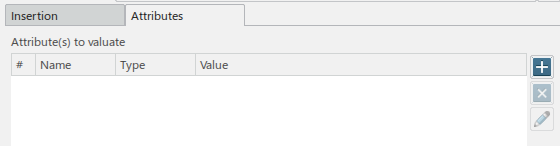
-
Click
 to add a new
attribute.
to add a new
attribute.
The Attribute valuation dialog box appears.
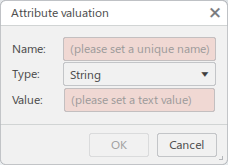
-
Enter a Name and define a Value for
the attribute, and click OK.
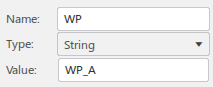
The new attribute appears in the list.
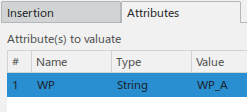
Click
 to delete an
attribute from the list, or click
to delete an
attribute from the list, or click  to edit an existing
attribute.
to edit an existing
attribute.
Assigning attributes to parts is useful when you want only specific parts destroyed after they are generated.
-
Click
-
Click OK to close the Creation of simulation part
creation dialog box.
You can double-click the sourced part in the work area to open the Edition of simulation part creation dialog box when subsequent editing is required.
-
From the top bar, click Play to view the generated workpieces.