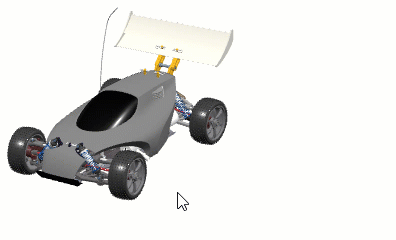You can duplicate and apply materials in a single operation.
-
In the tree or in the work area, right-click the material you want to duplicate, and
then select Duplicate and Apply Material.
-
Click the object onto which you want to apply the duplicated material.
-
On the material selector, move your mouse over the bar of the level you want to apply the material to, and then click the marker below the bar to apply the material and quit the command.
The leftmost bar corresponds to the most profound element in the structure. When a material is already applied onto a structure element, a green marker is displayed. For more information on the material selector, see Material Definition User's Guide: Material References: Applying Materials: Using the Selector to Apply Materials.
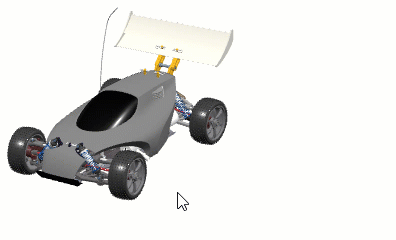
Note:
To use the former context toolbar to apply your materials,
select Legacy in the Interface list in
.
The material is applied to the object with its appearance
parameters, and the connection parameters are also retrieved.
A new material is displayed
under the Materials node in the tree. By default, the material name in the tree is "Copy From_original_material_name".
You can now modify its
appearance, if required.
 .
.