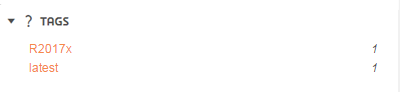Customize Search box suggest
The suggest service provides your users with auto-completion suggestions when they start typing in the Search box.
There are 2 customization scenarios for suggest:
-
modifying the existing OnePart suggest(s)
- creating a new suggest in the UI, which involves several steps
icsCategory and
supplier are not used by
OnePart, so it is useless to customize these fields.
They are used in an internal product.
Context:
| Suggest name | Type | Index field |
|---|---|---|
file_name
|
Index field suggest |
document_file_name
|
author
|
Index field suggest |
document_author
|
part_number
|
Index field suggest |
3d_shape_part_number
|
revision
|
Index field suggest |
3d_shape_revision
|
definition
|
Index field suggest |
3d_shape_definition
|
nomenclature
|
Index field suggest |
3d_shape_nomenclature
|
material
|
Index field suggest |
3d_shape_material
|
sheet_name
|
Index field suggest |
drawing_sheet_name
|
tags
|
Index field suggest |
document_tags
|
Create the suggest dictionary
Create a suggest dictionary that is not handled by the defaults. Particularly for new index field properties that you have created in the data model.
- Go to Administration Console > Suggest.
- Click Add suggest and enter a name.
- Choose a suggest type.
- Configure suggest options.
- Compile the suggest dictionary (see below)
- Click Apply to save the changes.
Compile the suggest dictionary
Once created, you must build the suggest dictionary in the Administration Console. This provides your users with auto-completion suggestions when they start typing in the Search box.
Context:
For more details, see the Exalead CloudView Configuration Guide