For end-users
OnePart UI: the application used to search for parts. You can add your company logo to the OnePart login page, see below.
To access, go to
http://host:10000
For end-usersOnePart UI: the application used to search for parts. You can add your company logo to the OnePart login page, see below. To access, go to
For administratorsOnePart Console is the recommended user interface for configuring data sources and importing your content. This console can be used in most cases needs except for connector scheduling and advanced configuration. As this is an alpha feature, the console does not support all of the currently supported OnePart connectors. Here you can also customize the OnePart login page with your company logo. You must have OnePart Administrator rights to access the OnePart Console. See procedure below. To access the OnePart Console
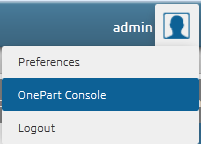 For advanced configurationFor advanced configuration such scheduling the connector scans,
you must login to the
Administration Console
as the
To access the Exalead CloudView Administration Console
| |||||||