What is NETVIBES OnePart?
NETVIBES OnePart is a Discovery Application built on the industry-leading, scalable SBA infrastructure and search engine, Exalead CloudView. This is a crucial concept to understand as you read this guide. Many of the statements which follow make reference to the Exalead CloudView technology which forms the basis of OnePart. Other statements refer to OnePart when describing elements which are specific to the OnePart application.
The following screenshot illustrates some of the main features of OnePart.
If we search for the string “handle”, it returns the
relevant parts in the search results. You can sort the search results by
relevance, file name, most recent, or popularity.
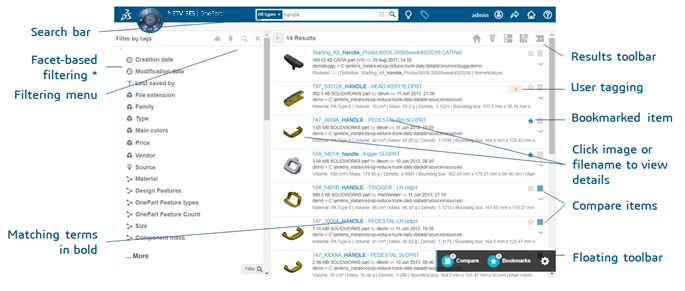
The * indicates features only available in the NETVIBESV6 OnePart standalone version.