List view
The List view displays the search results as a list with small thumbnails and a short description.
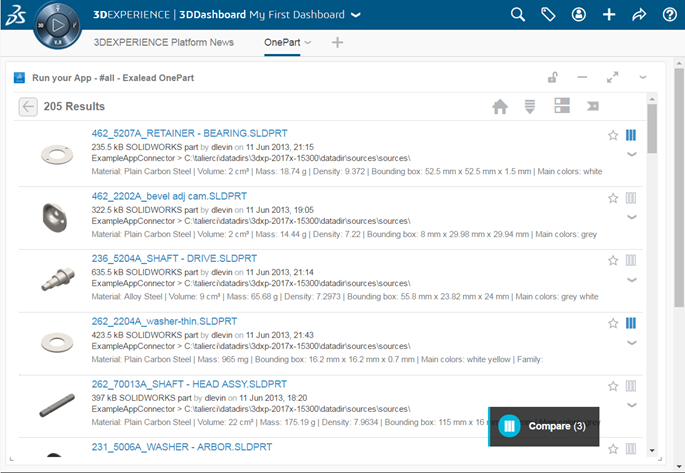
List viewThe List view displays the search results as a list with small thumbnails and a short description. 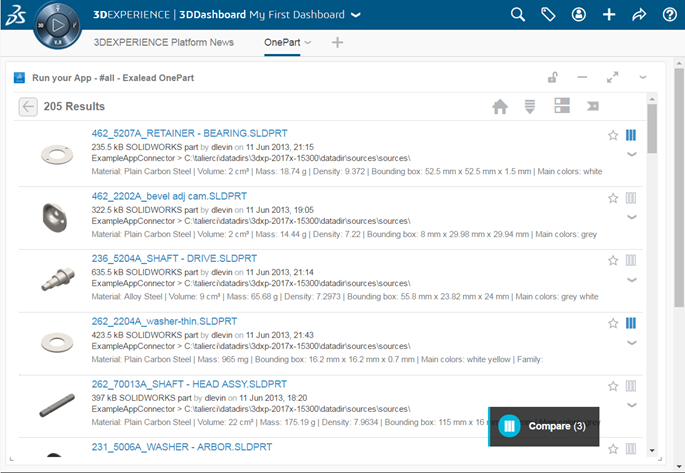 Table viewThe Table view displays the search results in a table format including attributes such as file size and file extension.
Graph viewThe Graph view provides a 3D similarity graph for the search results of the current query.
Detailed view
Users can select an item to view its details including a 3D
preview and all its relations.
Open in 3DPlay
Users can view parts in the 3D Viewer or expand the view to
full screen.
Download
Users in the 3DDashboard can download individual parts in
the Detailed view.
TabsDetails for the part may include:
Compare viewUsers can compare meta data for the items in the current search results with the referenced item, the first item in your search results by default.
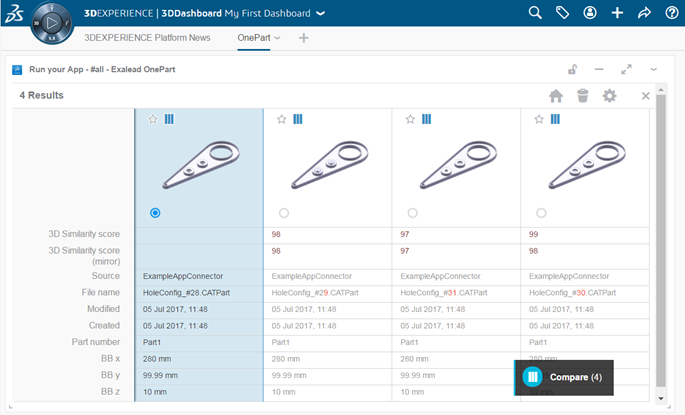 Drag & drop in the 3DDashboardYou can now drag and drop any part from OnePart into a 3DDashboard widget. See the OnePart widget setup requirements, Configure the reverse proxy For example, say you want to use this part you found in the search results: Just drag the part from the list into the widget you want. For example:  OnePart limitations in 3DDashboardThe NETVIBES OnePart widget in the 3DDashboard has some limitations compared to the standalone OnePart version. The following OnePart features are not available in the OnePart widget:
| |||||||