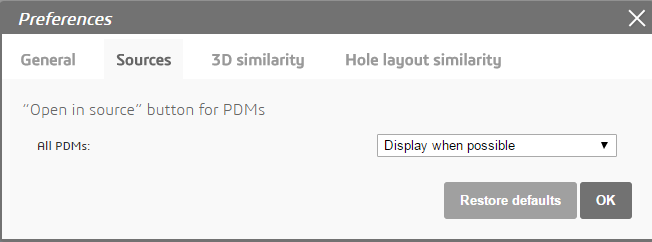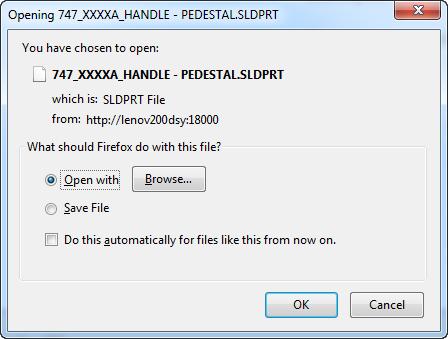Before you begin: To download a copy of any supported file type and view it in the appropriate software, follow the procedure below (it may vary depending on the browser
version you use). See the browser’s documentation on how to choose an application for different types of files. Also referred to as “Associating
a file type to an application”. In this example, we’ll use a SOLIDWORKS part.
Note:
When opening an assembly, the dependent parts are not automatically downloaded.
- Open an item, for example, HANDLE - PEDESTAL, either:
-
Click the download icon
 in the Preview page OR
in the Preview page OR
-
Click the download icon in the results list as shown below.

-
Click Open with and then Browse to select the software application.
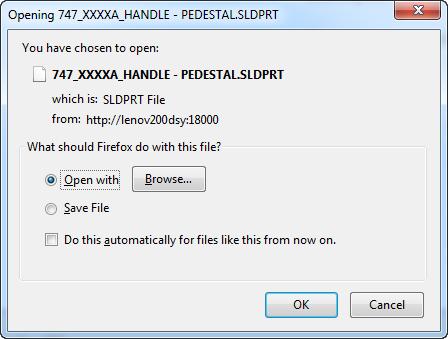
-
Select Do this automatically for files like this from now on.
-
In Firefox Options, these settings can also be changed in the Applications tab.
For more details, see the article
Set how Firefox handles different types of files.

-
In Internet Explorer, you can open the part in the application using the Open button.
- You can also set the default behavior to open file types automatically with an application.
See the browser’s documentation for details.

-
In Chrome, it typically downloads the file by default.
- Use the arrow on the download button to open the file in the SOLIDWORKS application.
- Select Always open files of this type to change the behavior of your browser.
- PDFs can be viewed directly in the integrated viewer.

You can now view the file in your associated software application.