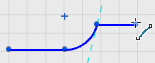You can sketch lines.
Regular sketch entities are represented by solid lines. Regular sketch
entities can be used to define geometry when creating features such as extrudes
and sweeps.
Construction sketch entities are represented by dashed lines.
Construction sketch entities are used only to assist in creating regular sketch
entities, and are ignored when the sketch is used to create a feature.
You can convert existing regular sketch entities into construction
sketch entities, and vice versa. Click or right-click an entity and select
Toggle Construction
 .
.
Note:
A geometry length of "0" is not permitted.
-
From the
Sketch section of the
action bar,
click
Line
 .
.
-
In the
3D area,
do one of the following:
| Sketch
Mode | Description |
|---|
| Click-Drag |
To sketch a single line or multiple unattached lines:
|
|---|
| Click-Click |
To sketch a chain of attached lines and arcs:
- Click the start point, release the mouse button, and
click the end point.
The command remains active and attached to the end
point.
Note:
You can transition to sketching an arc
by moving the pointer over the endpoint.
- Click the next endpoint to continue the chain of sketch
entities.
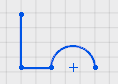
- To terminate the sketch chain, do one of the following:
- Close the profile. The chain terminates and the
command remains active.
- Press
Esc. The chain terminates and
the command is released.
- Click a command from the
action bar.
The chain terminates and the new command becomes active.
|
|---|
 .
.
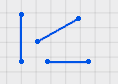
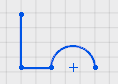

 and the preview shows an arc.
and the preview shows an arc.
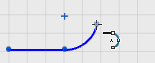
 and the preview shows a line.
and the preview shows a line.